Please note: Only Azure AD Government Community Cloud (GCC) environments need to follow these instructions.
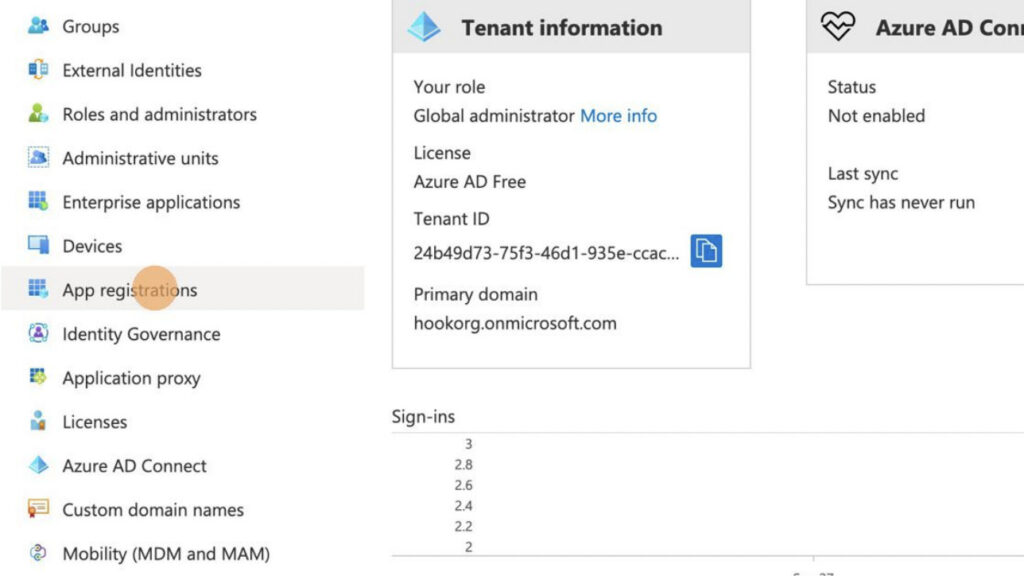
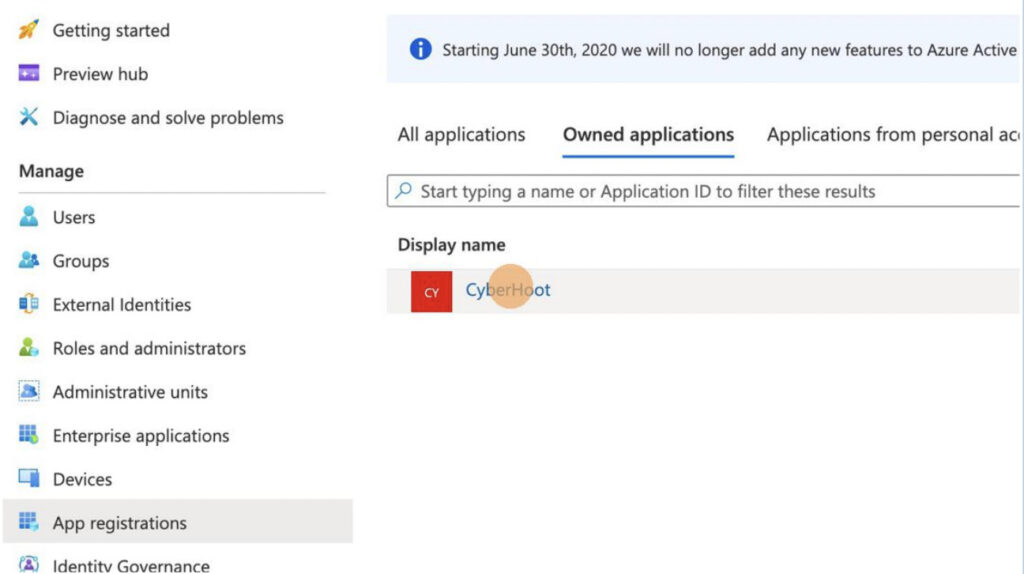
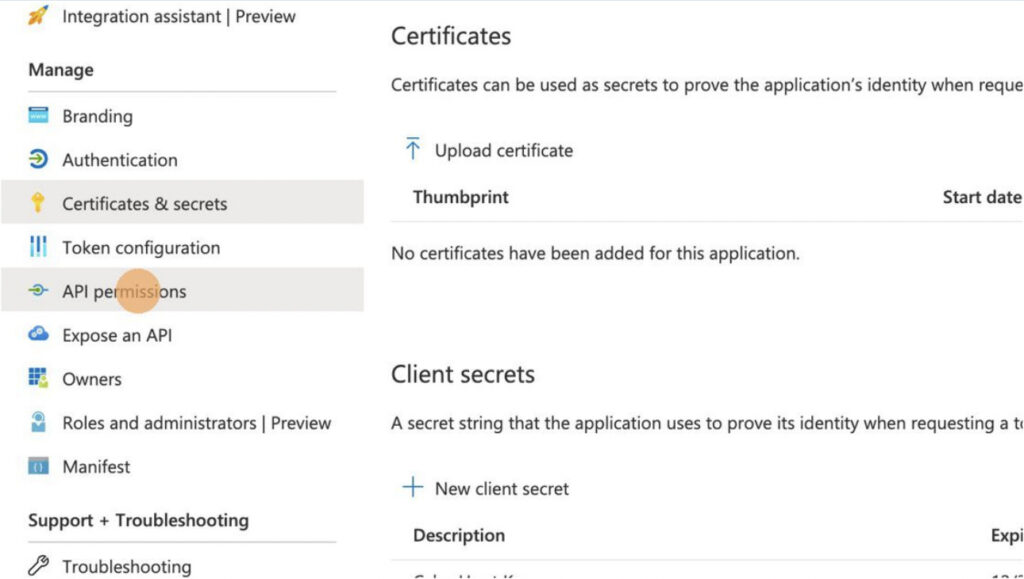
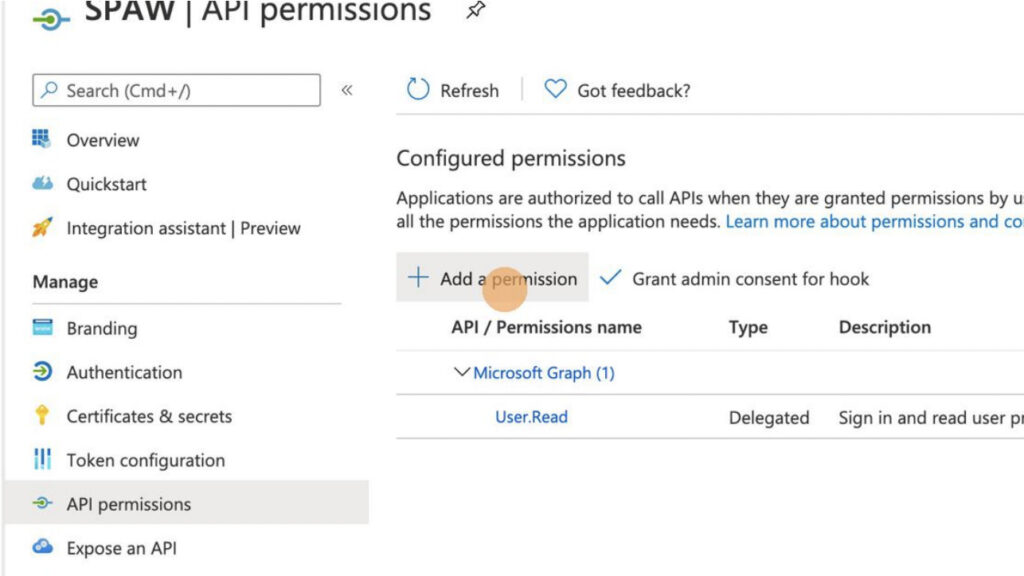
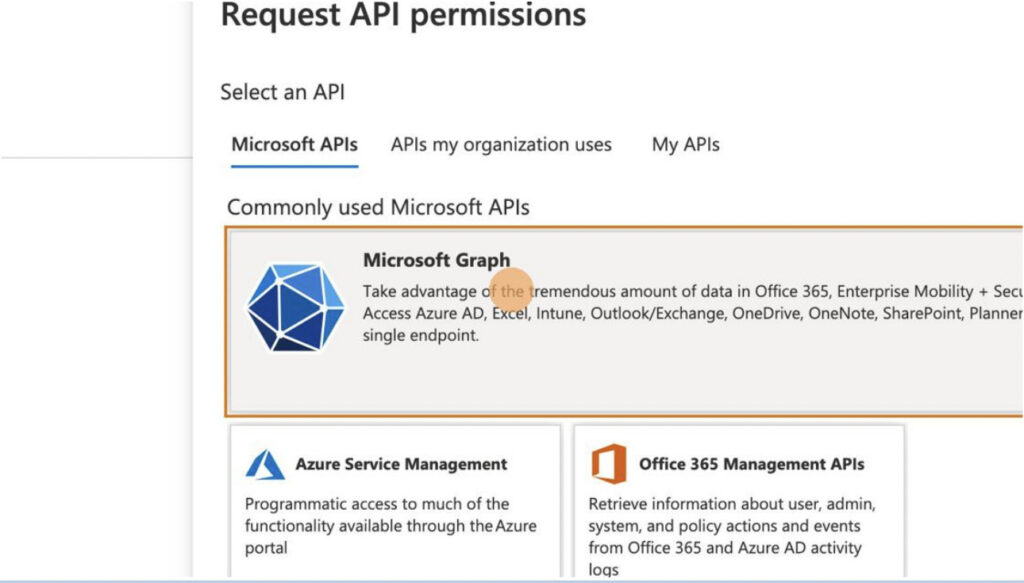
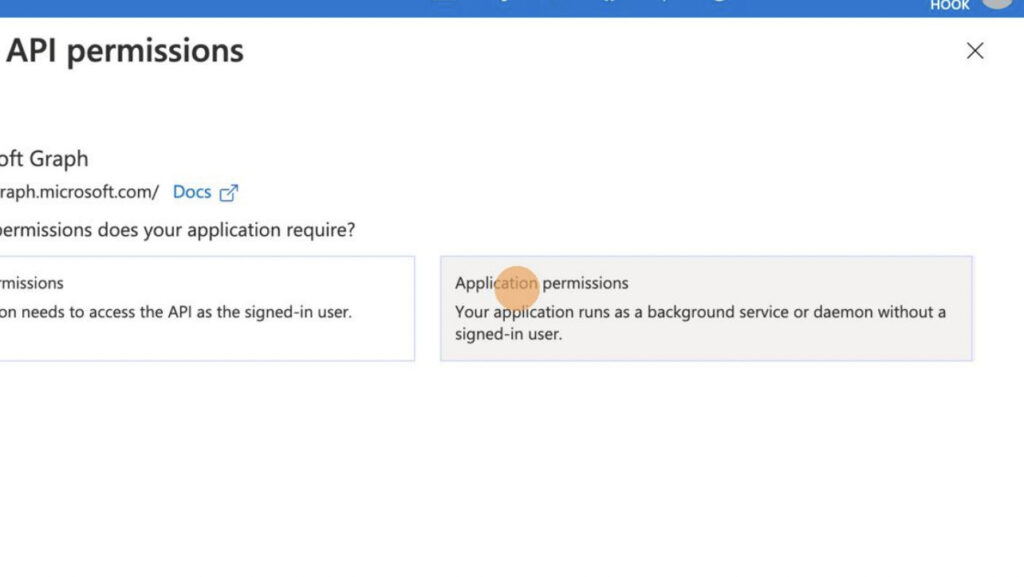
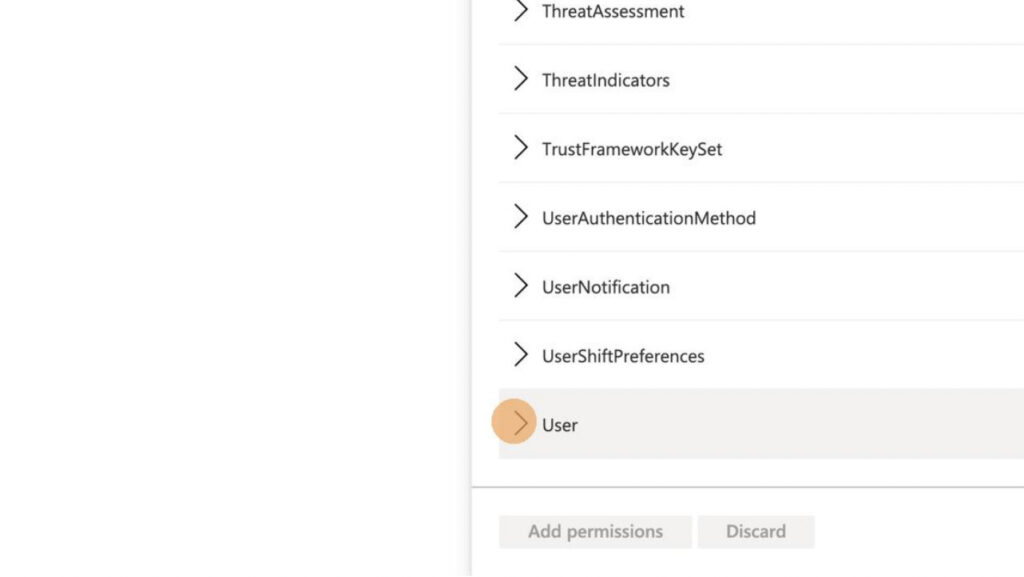
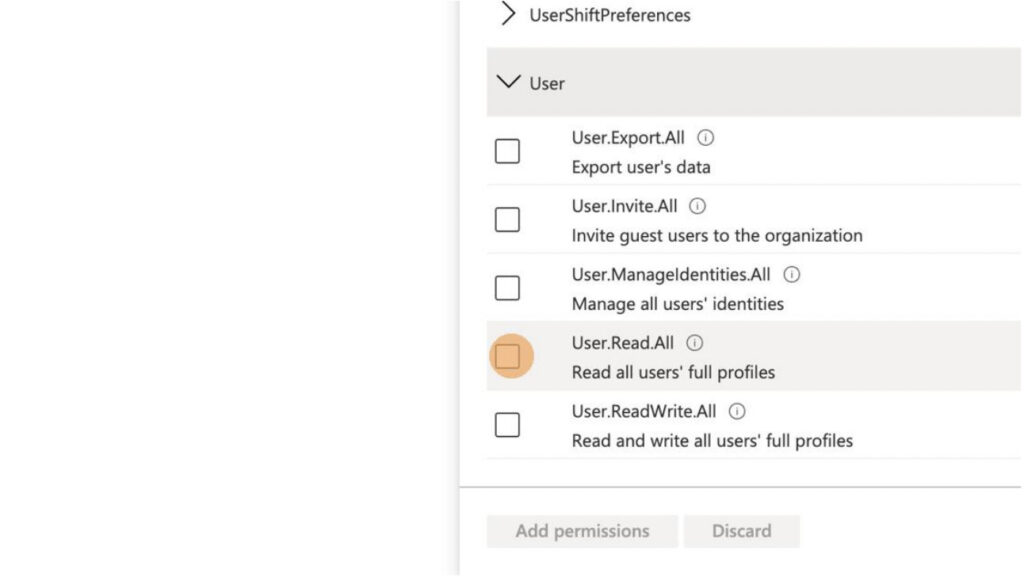
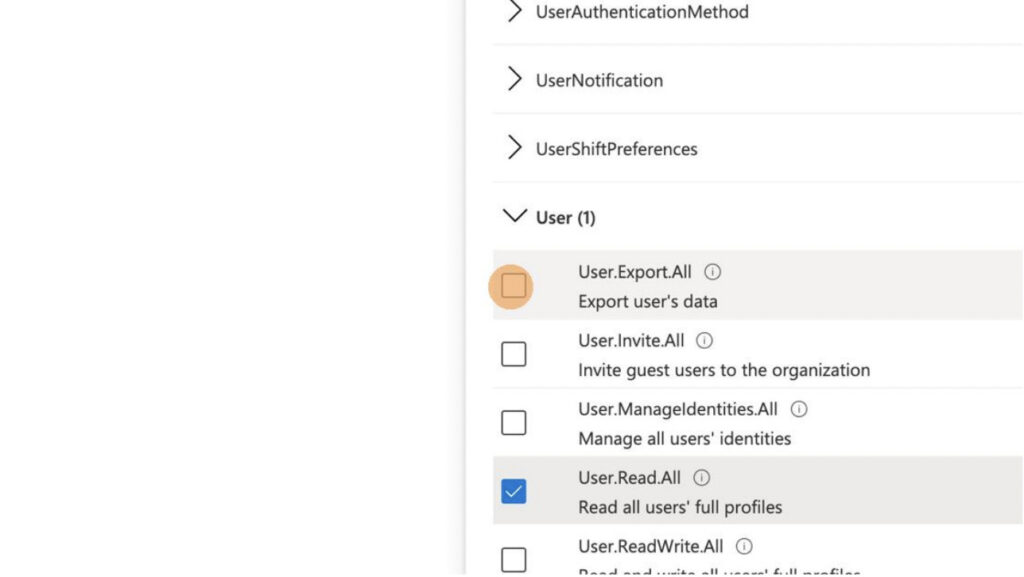
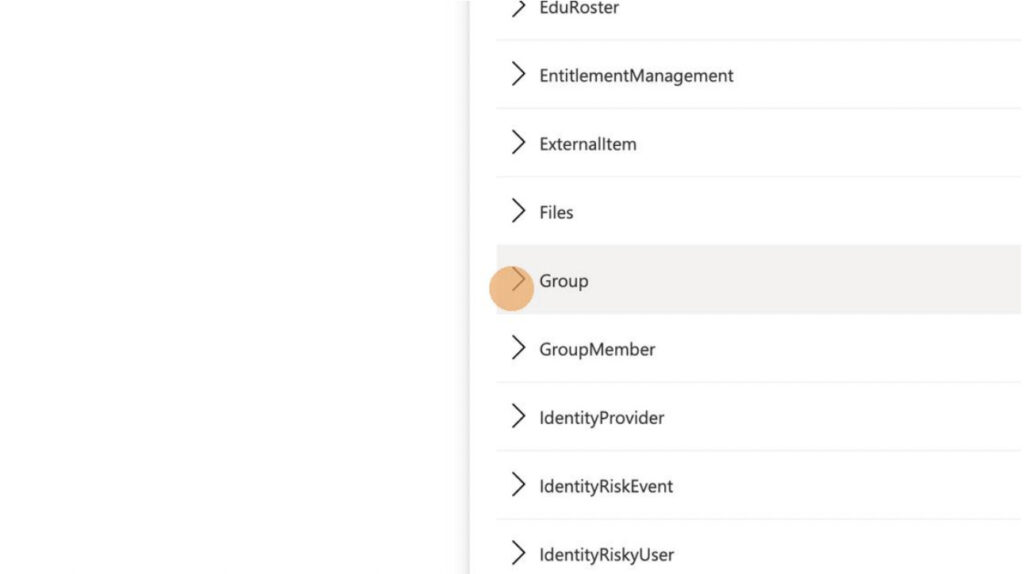
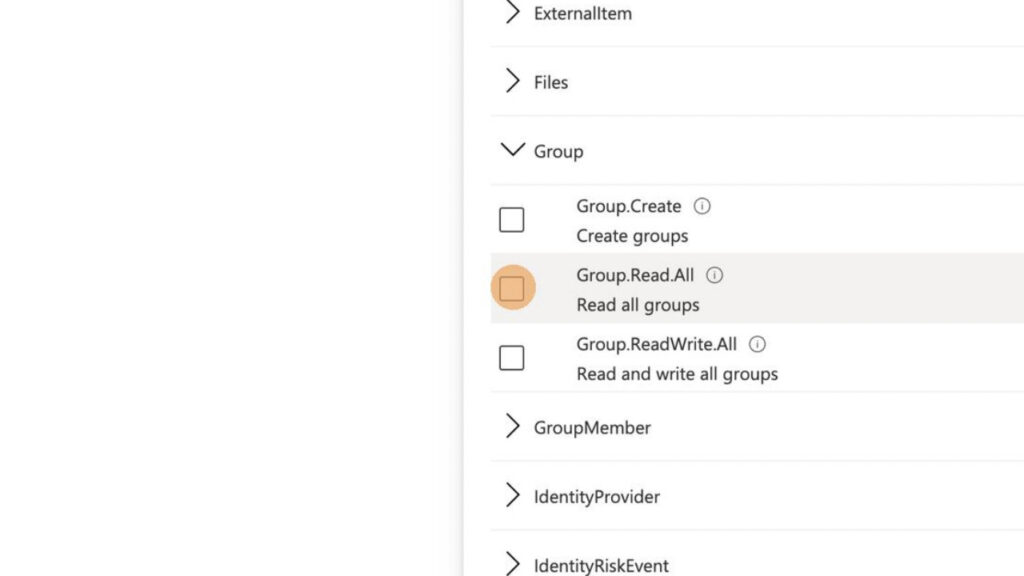
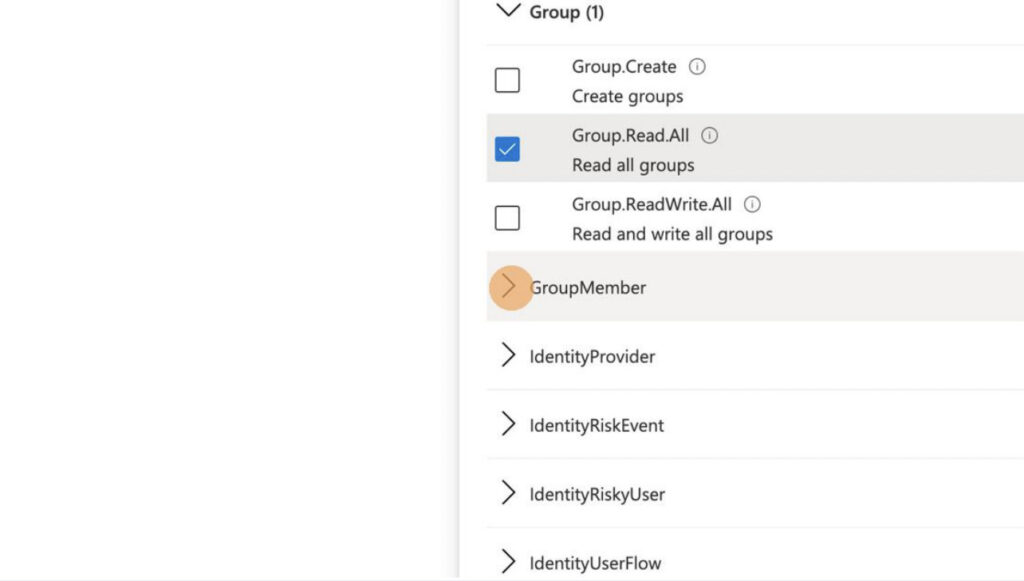
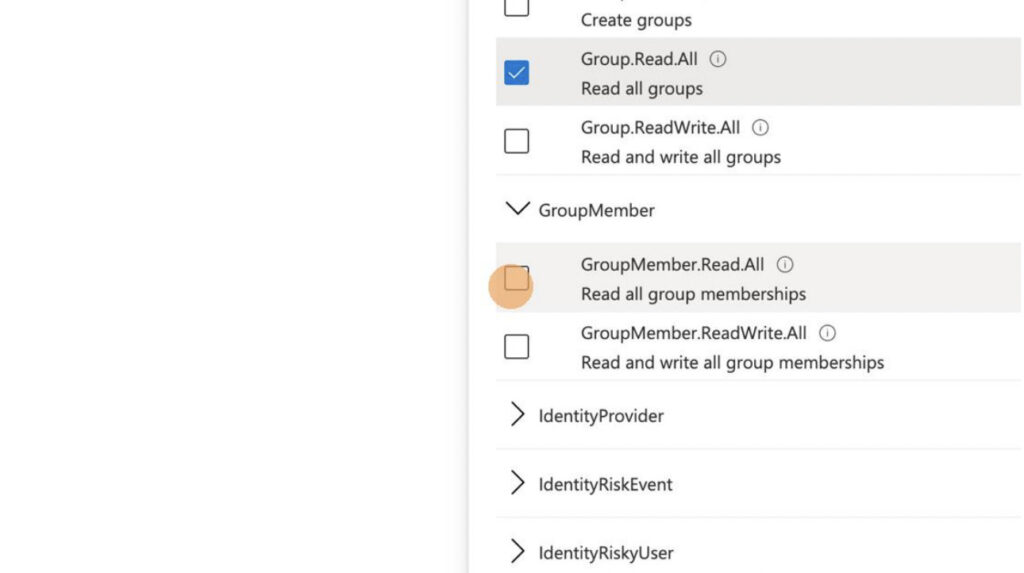
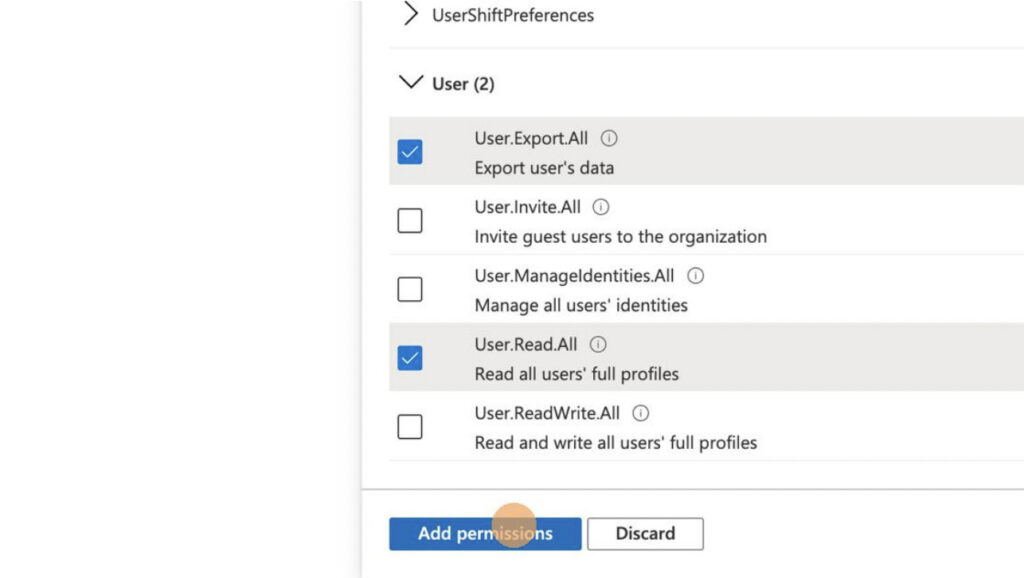
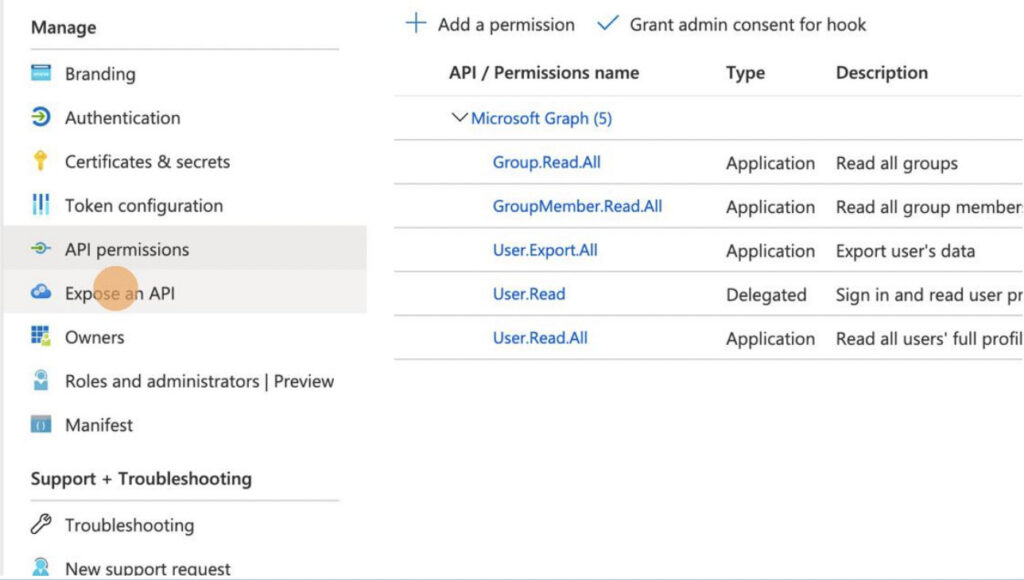
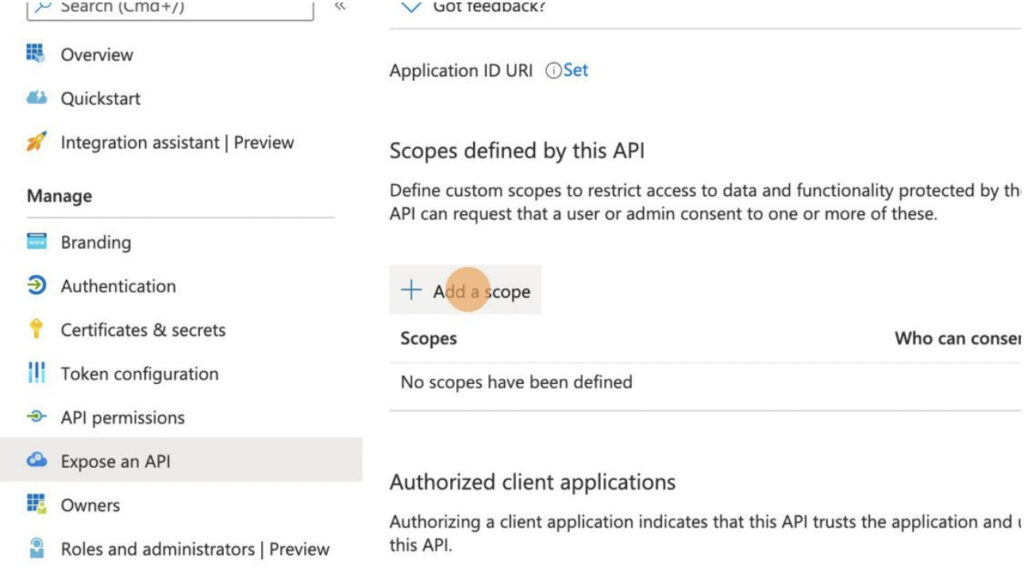
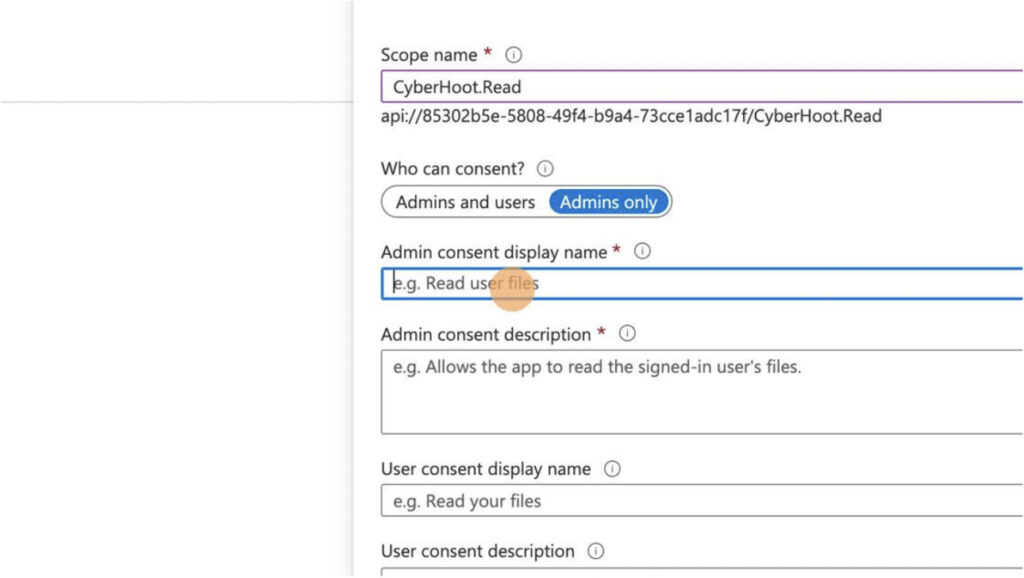
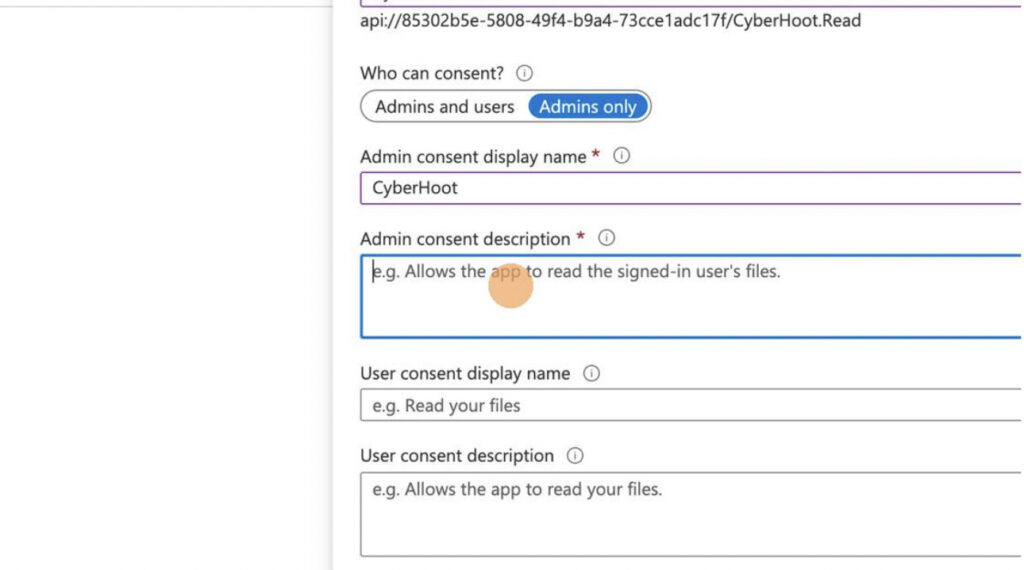
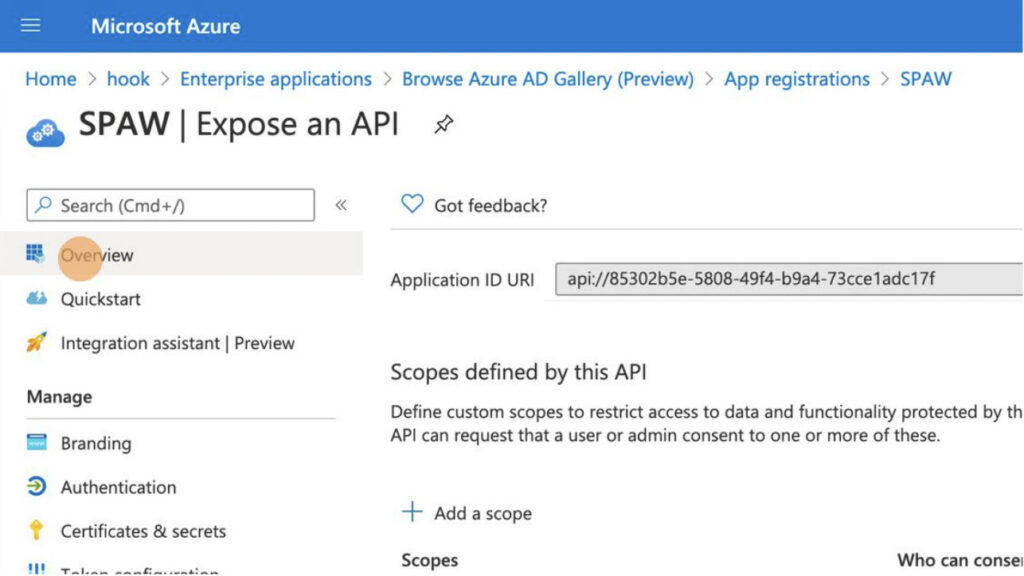
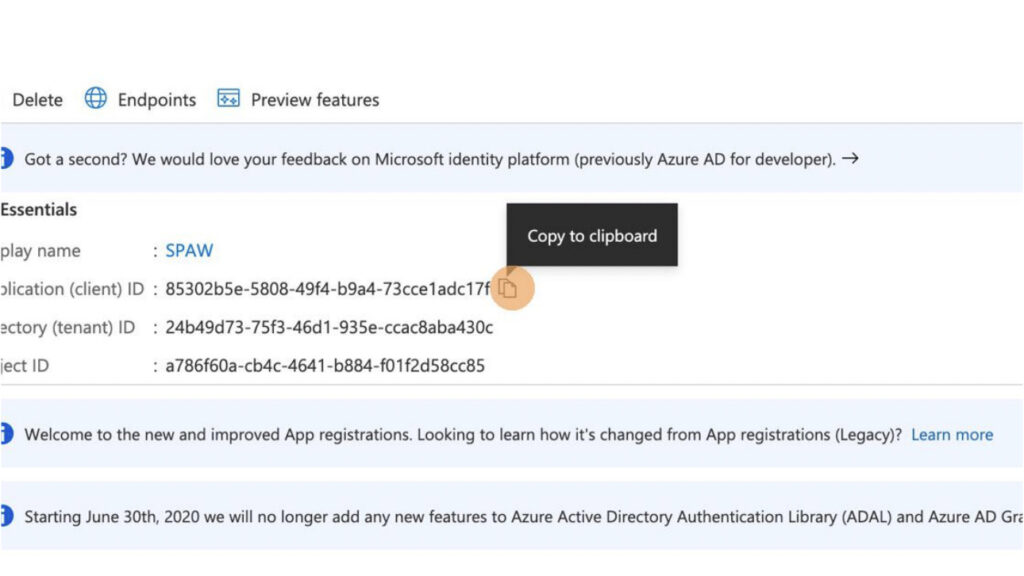
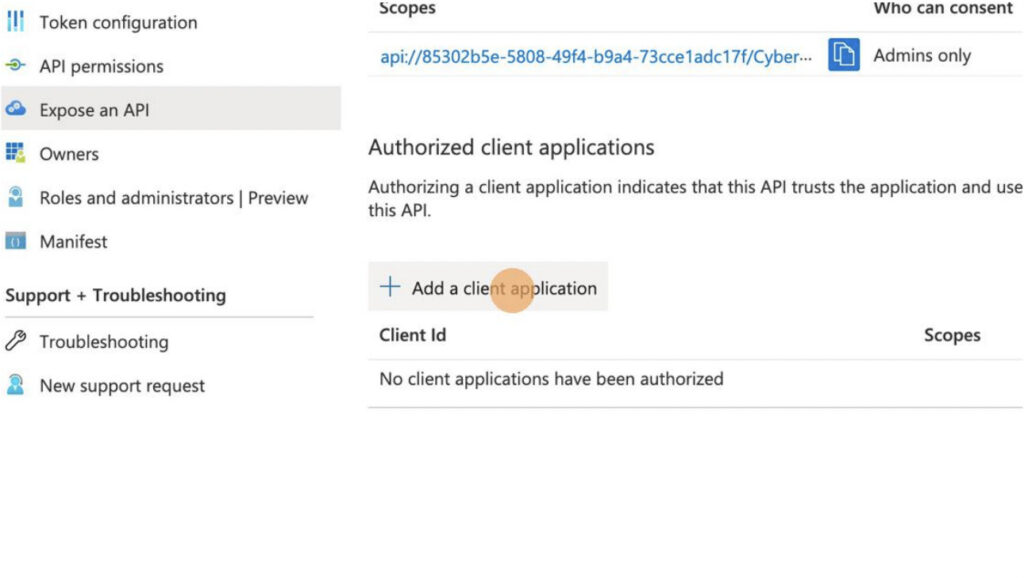
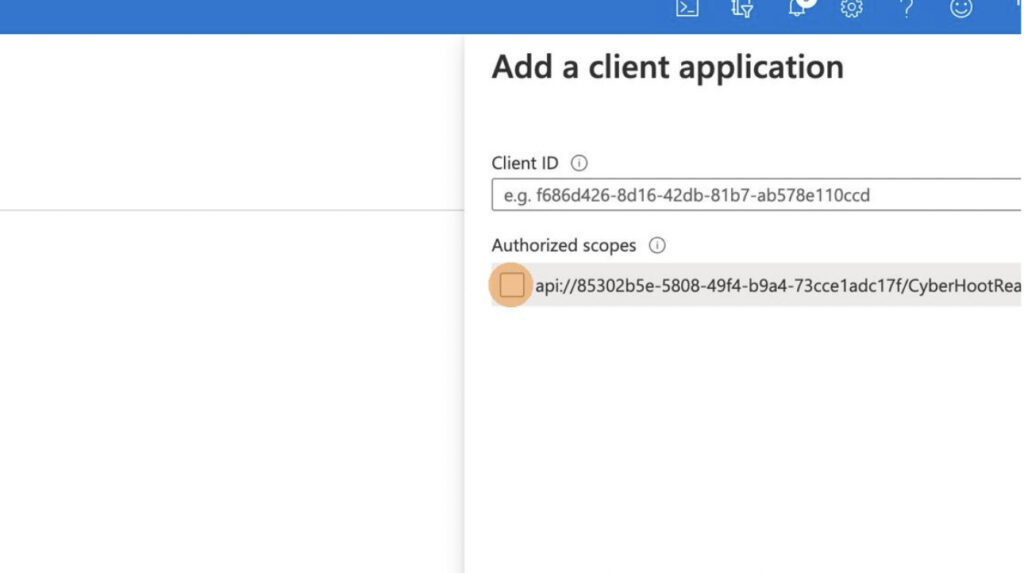
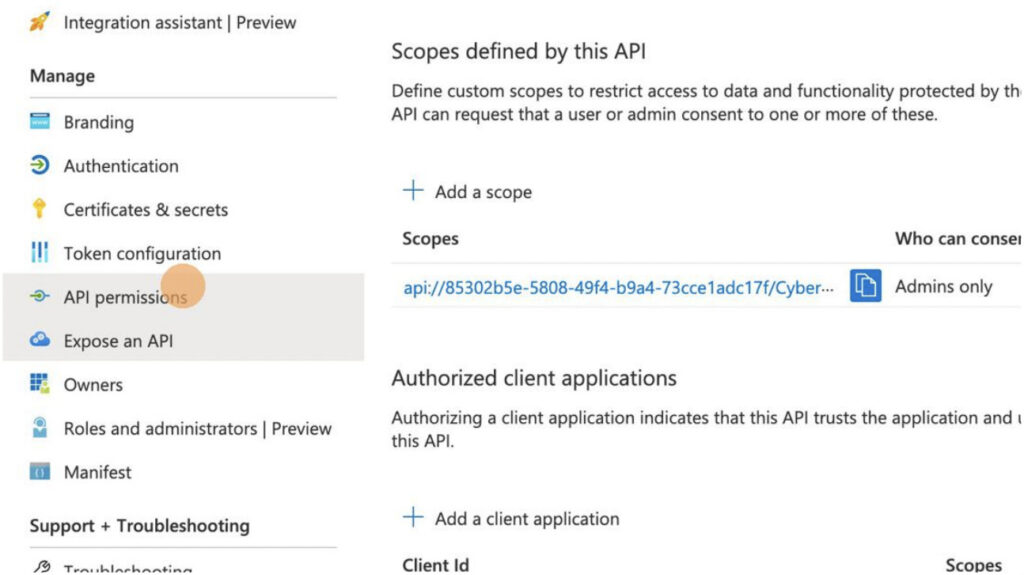
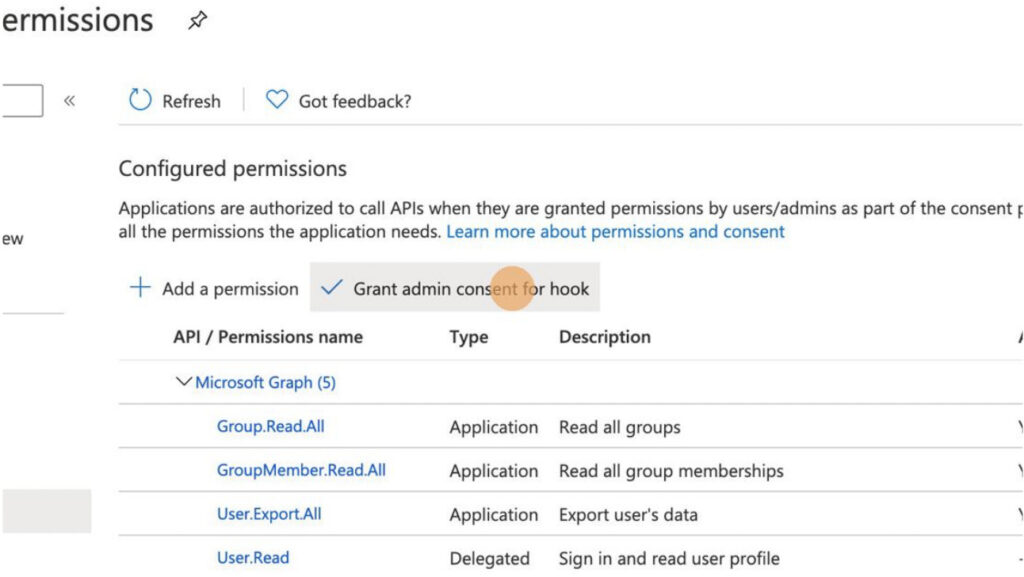
For more instructional ‘HowTo’ videos, head over to our HowTo Library for more guidance. If you’re unsure where to start, review the following recommended videos and articles around common Administrator (or SuperAdministrator) pain points:
Discover and share the latest cybersecurity trends, tips and best practices – alongside new threats to watch out for.

In June 2025, KNP Logistics Group, a transport company in the UK with 500 trucks and nearly two centuries of...
Read more
Vulnerability scanning and it's human led partner penetration testing (aka "pentesting") are excellent and...
Read more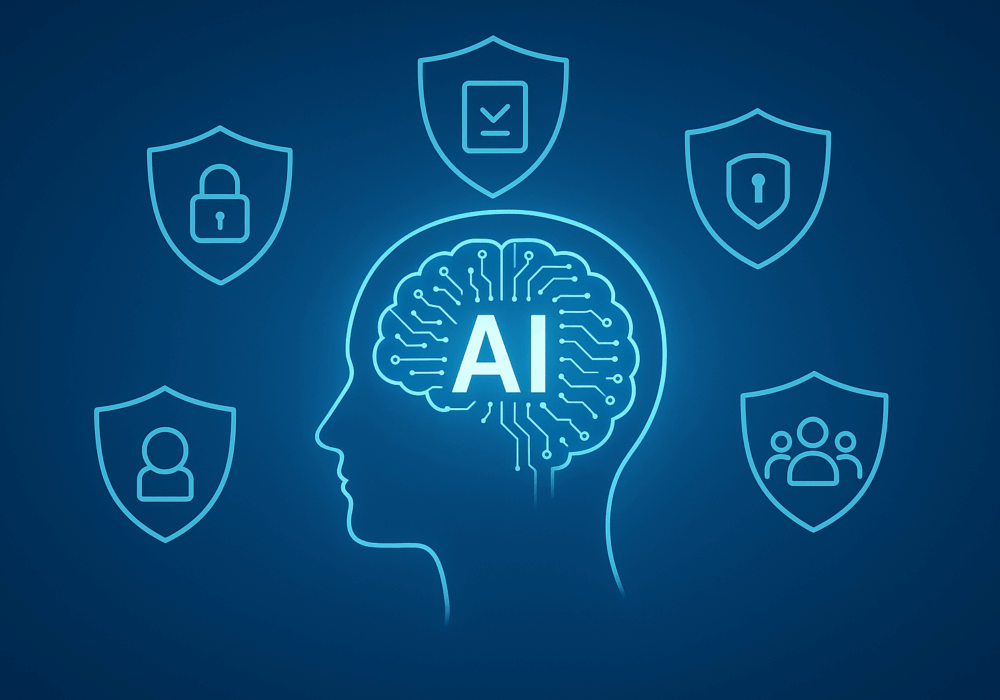
Artificial Intelligence (AI) tools are entering our businesses like a new intern with great ideas but no...
Read moreGet sharper eyes on human risks, with the positive approach that beats traditional phish testing.
