Please note: Only Azure AD Government Community Cloud (GCC) environments need to follow these instructions.
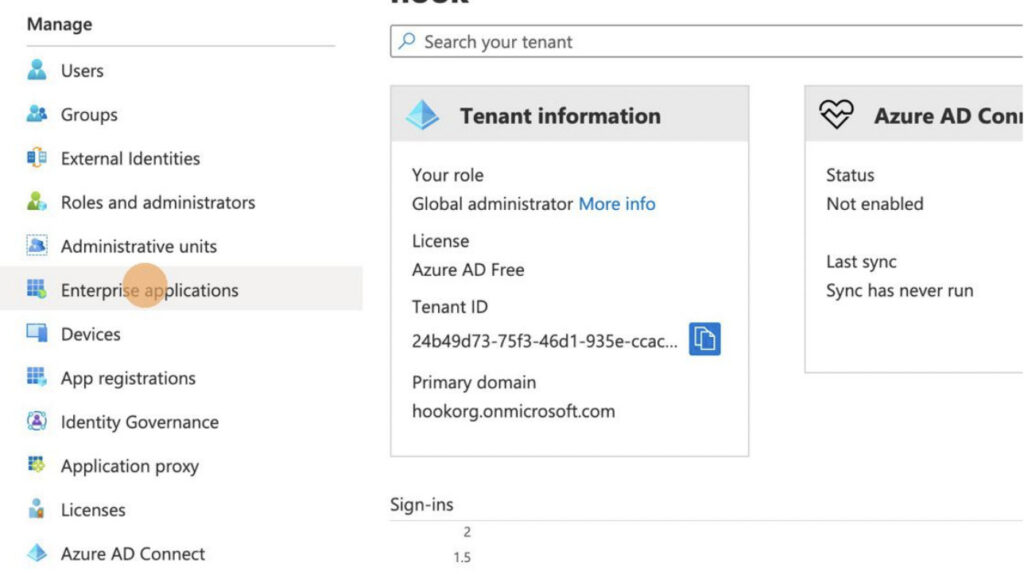
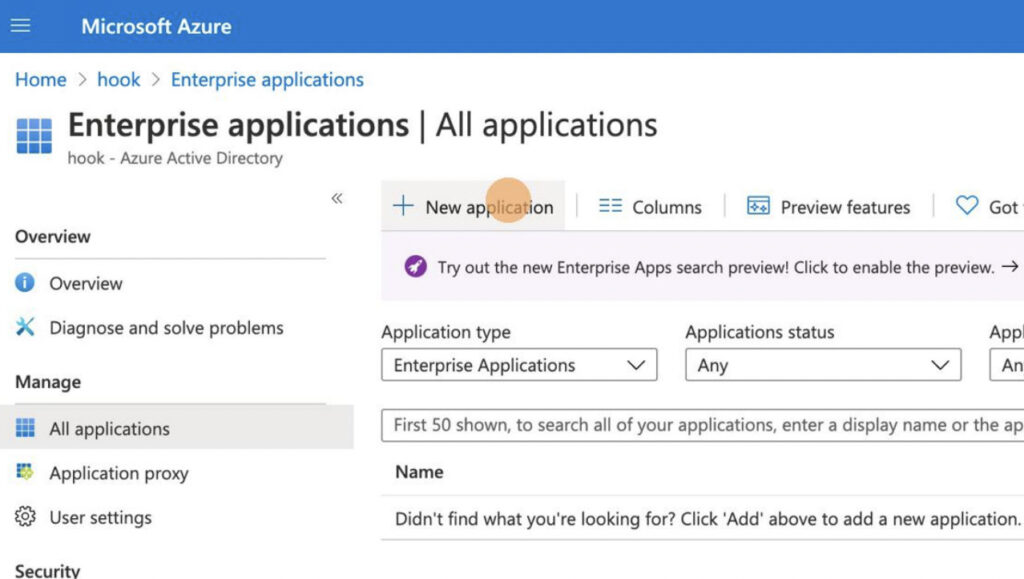
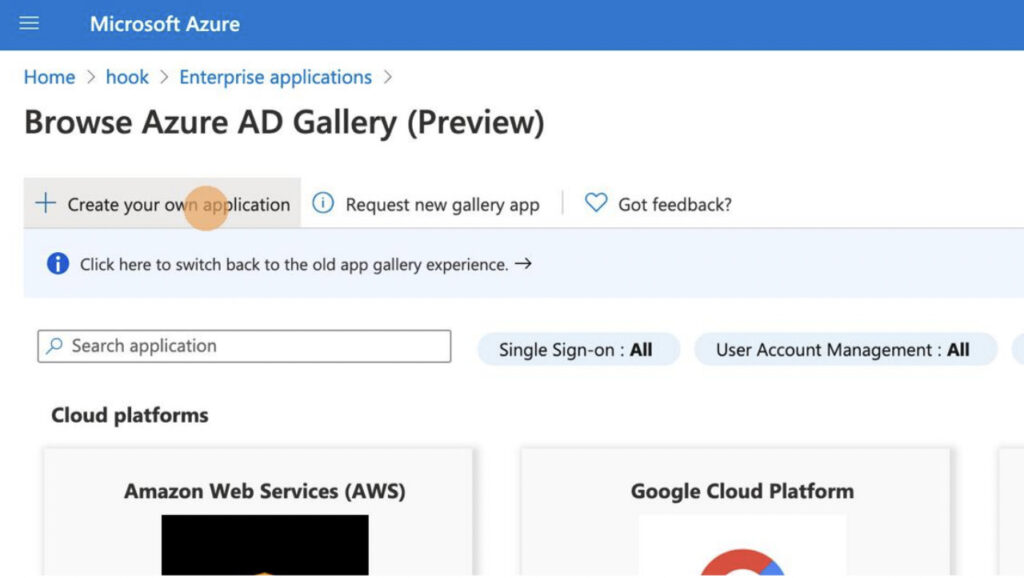
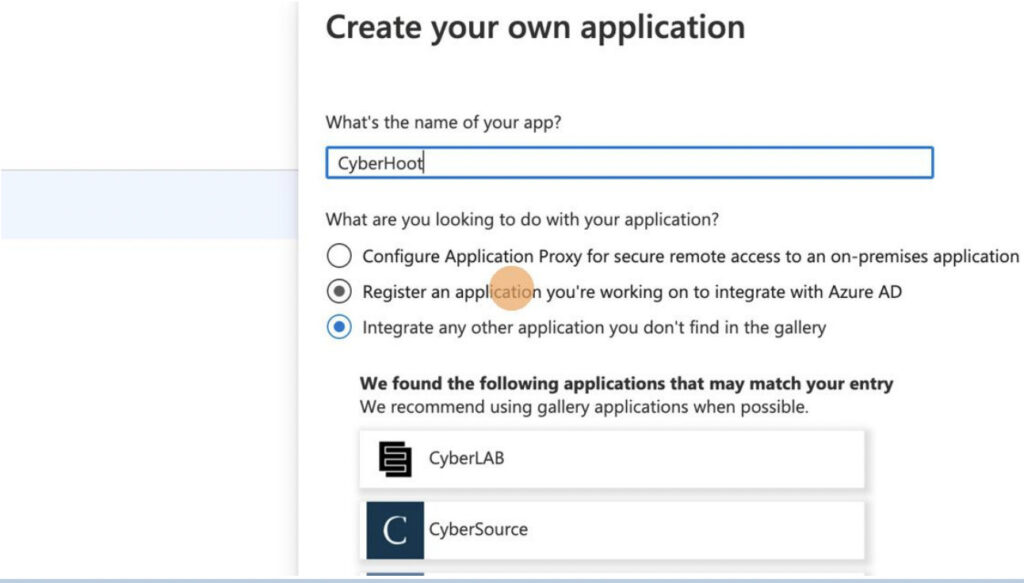
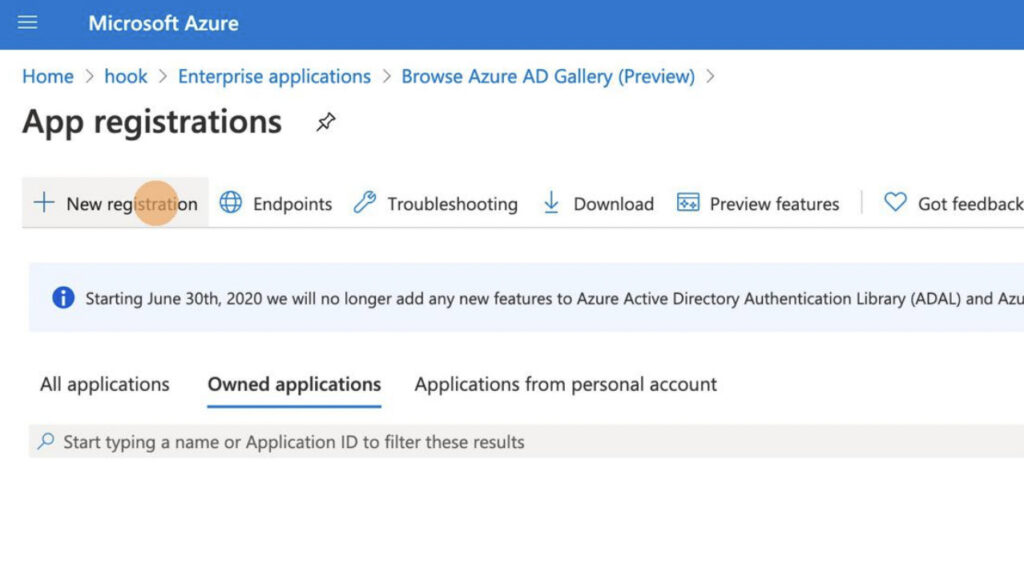
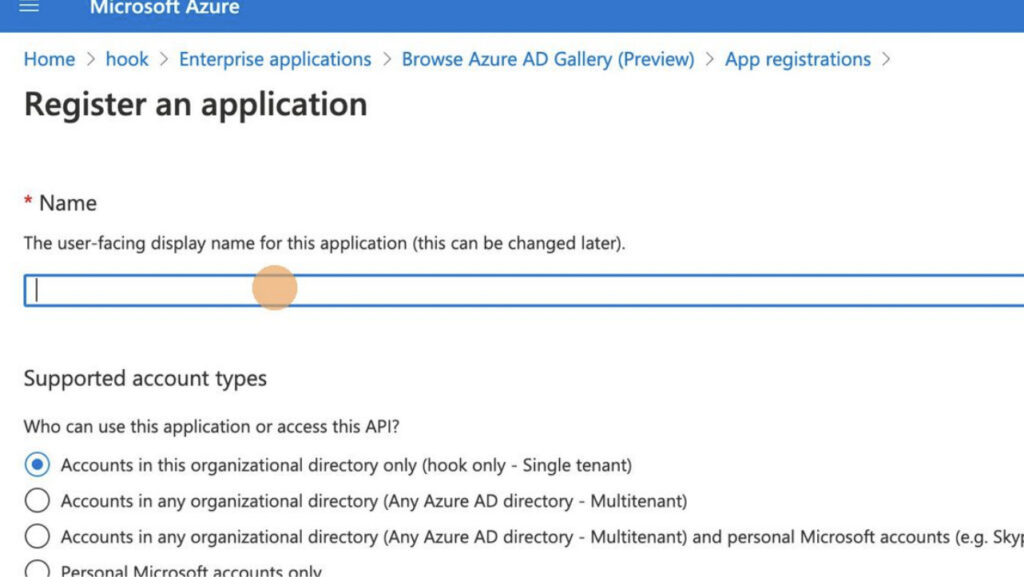
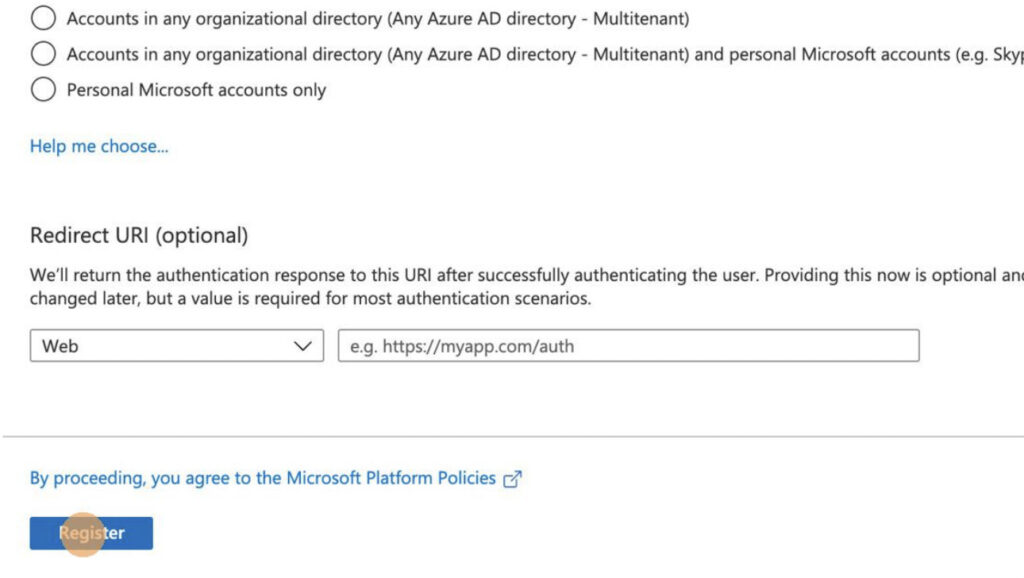
For more instructional ‘HowTo’ videos, head over to our HowTo Library for more guidance. If you’re unsure where to start, review the following recommended videos and articles around common Administrator (or SuperAdministrator) pain points:
CyberHoot does have some other resources available for your use. Below are links to all of our resources, feel free to check them out whenever you like:
Note: If you’d like to subscribe to our newsletter, visit any link above (besides infographics) and enter your email address on the right-hand side of the page, and click ‘Send Me Newsletters’.
You can also check out some of our popular 2021 Cybersecurity Awareness Month Video Blogs (VLOGs) from October by clicking the links below, or alternatively visit our Vlog page:
Software as a Service (SaaS) — Day 1 of Cybersecurity Awareness Month
Two-Factor Authentication — Day 4 of Cybersecurity Awareness Month
Smishing & Vishing — Day 8 of Cybersecurity Awareness Month
Mobile Device Security — Day 18 of Cybersecurity Awareness Month
vCISO, Why Do I Need One? — Day 30 of Cybersecurity Awareness Month
Discover and share the latest cybersecurity trends, tips and best practices – alongside new threats to watch out for.

As smart homes get smarter, so do their habits of watching, sensing, and reporting. Enter WiFi Motion Detection, a...
Read more
Spoiler alert: If you’re still using “password123” or “iloveyou” for your login… it’s time for an...
Read moreGet sharper eyes on human risks, with the positive approach that beats traditional phish testing.
