This article explains how to add Local Users to CyberHoot on both Power and Autopilot Platforms.
Log into your CyberHoot MSP environment.
Click the double-arrow icon to switch tenants.
Select the appropriate client (e.g., “Acme Corp”).
Click on the “Users” tab.
Click “Add User”.
Fill out:
First Name
Last Name
Manager Name (select or add manually)
Assign to the Default Group.
Click “Add User”.
Click “Download CSV Template”.
Fill out the CSV:
Columns A–C: Employee First Name, Last Name, Email
Columns D–F: Manager First Name, Last Name, Email
Optional: Group(s)
Upload using the “Upload CSV” button.
Log into your CyberHoot MSP environment.
Click on “Users”.
Click “Add User”.
Fill out:
First Name, Last Name
Manager Name
Click “Add +”.
Click “CSV Upload”.
Fill out the CSV:
Column A: Employee FirstName LastName (Both on the “A” column)
Columns B: Employee’s Email
Upload using the “Process CSV” button.
Discover and share the latest cybersecurity trends, tips and best practices – alongside new threats to watch out for.
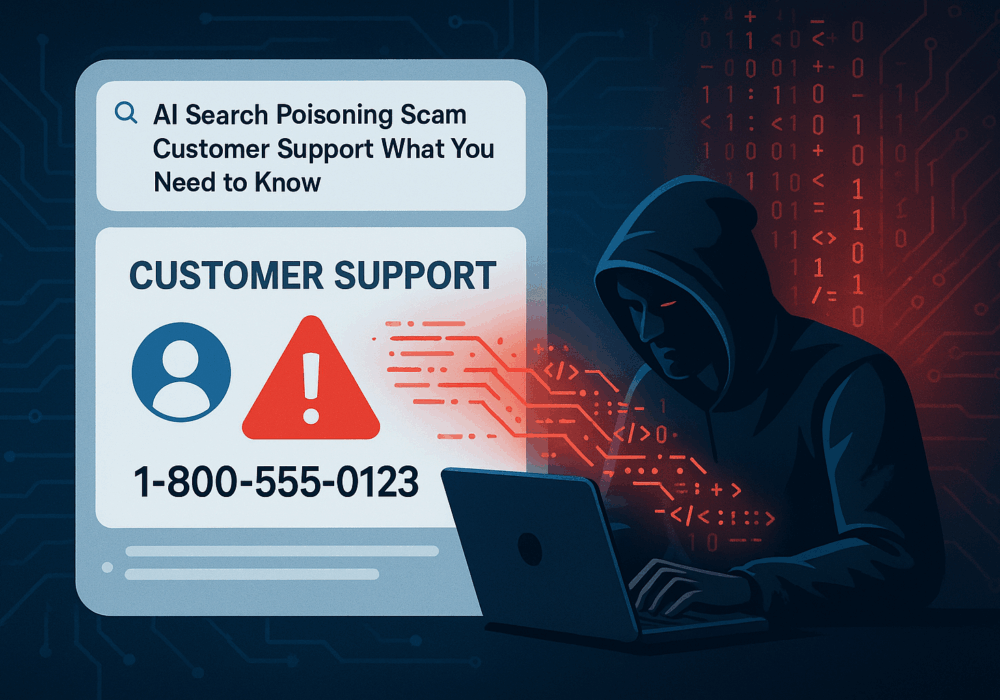
Cybercriminals always follow Internet eyeballs. Not literally, but figuratively. And today's eyeballs are...
Read more
Active Attacks on Messaging Apps The Cybersecurity and Infrastructure Security Agency (CISA) recently issued...
Read more
The world of work has changed enormously since COVID-19. Gone are the days when IT admins sat behind a corporate...
Read moreGet sharper eyes on human risks, with the positive approach that beats traditional phish testing.
