Metadata is information that describes the characteristics of specific data file or data set. For example, photos often embed metadata within the photo file itself. Photo metadata includes things like the date, time, and location a photo was taken. Sometimes photo metadata includes copyright or licensing information about the image. Metadata is often automatically created by your camera.
Metadata isn’t free from being tampered with. Crafty hackers often edit metadata to hide sensitive information or to improve the “believably” of their phishing schemes. As mentioned in this CyberHoot article, metadata can be modified to trick customers into believing the photo is authentic. Hackers put fake postings onto the Internet for various products. It’s important to be able to look up metadata to help users investigate potential fraud. Changing Metadata should not be confused with the more sophisticated technique of hiding data known as Steganography, in which pixels of an image are manipulated systematically to hide data that can be reconstructed if you know the key to doing so.
Additional Reading: Hackers Latest Scam: Pet Adoptions
Related Terms: Phishing, Social Engineering, Steganography
Metadata may not directly affect your business operations, although it can be beneficial to your employees and clients. Educating staff and clients on cybersecurity awareness can reduce the chances of them becoming victim to attacks leveraging metadata for simulated authenticity. It’s equally important for users to understand the importance of metadata and how it can be used. For example, insurance underwriters can use the geolocation tags for legal proof of a photo’s authenticity.
Metadata should be used to validate online product purchases, especially when buying from potentially insecure sites (craigslist, pet adoption site, etc). Oftentimes, photos are sent to prospective buyers considering purchasing the product. These photos are generally sent via email, but also to mobile devices directly. When inspecting photos that are sent to you, there are a few things that you should be doing:
If any of these metadata tags have been removed, modified or seem suspicious, move on to some other product vendor. It’s not worth the risk of purchasing fraudulent goods or services online.
Discover and share the latest cybersecurity trends, tips and best practices – alongside new threats to watch out for.
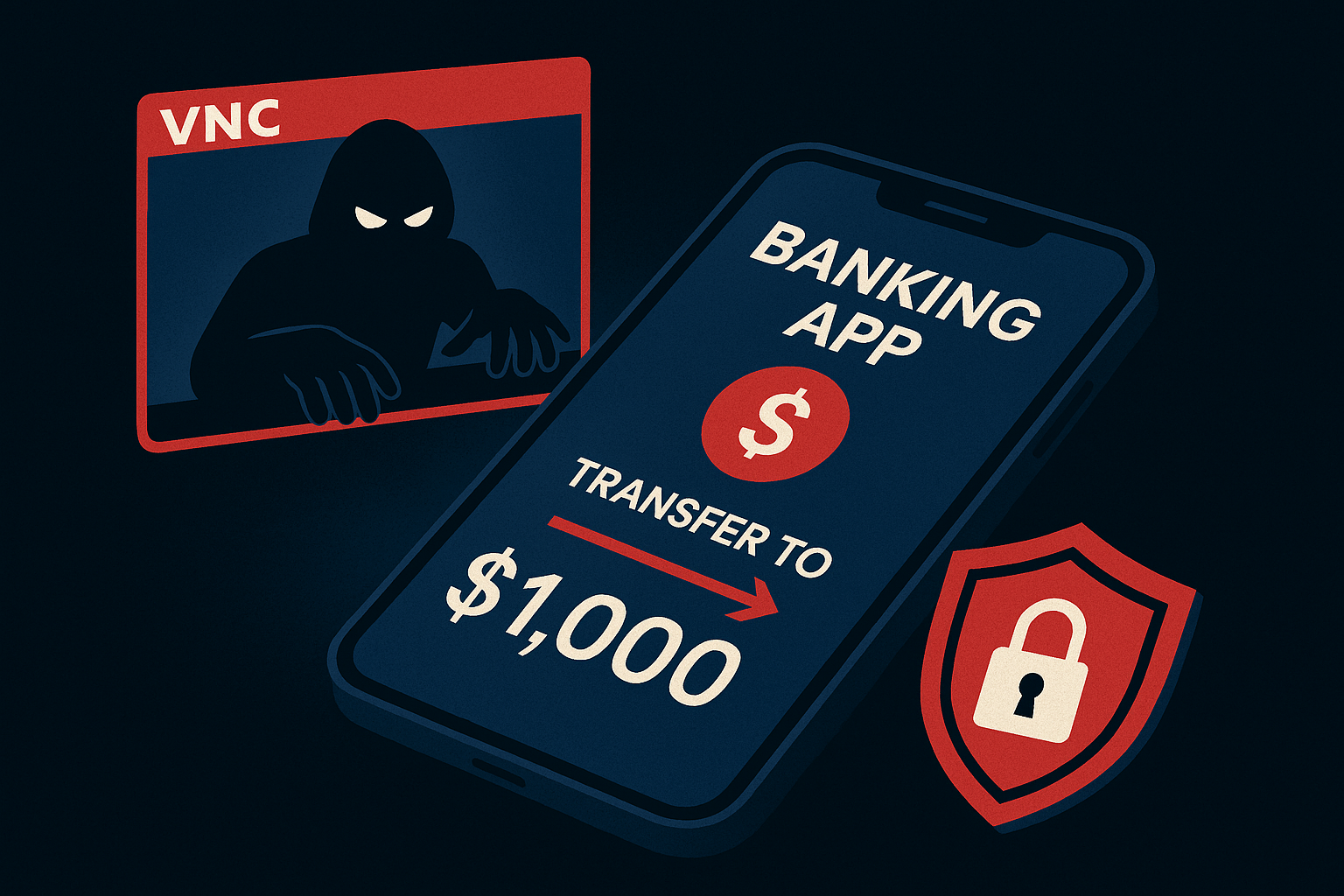
Newly discovered Android banking Remote Access Trojan (RAT), dubbed Klopatra, has compromised more than 3,000...
Read more
In June 2025, KNP Logistics Group, a transport company in the UK with 500 trucks and nearly two centuries of...
Read more
Vulnerability scanning and it's human led partner penetration testing (aka "pentesting") are excellent and...
Read moreGet sharper eyes on human risks, with the positive approach that beats traditional phish testing.
