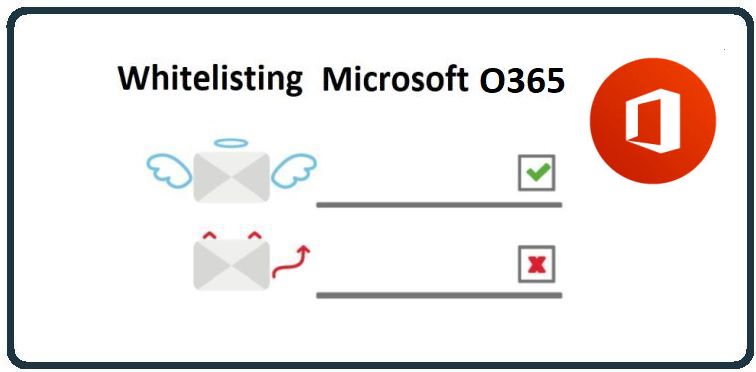
This HowTo video walks you through allow-listing CyberHoot’s Mail-Relay by either Domain Name or IP Addresses in Microsoft’s O365 environment. This process is very similar whether you use the domain names shown below or the IP addresses in O365.
The required IP address and Domain name information is found in this HowTo article:
CyberHoot Email-Relay IP Addresses, Domains, and Allow-Listing Articles
Once you click the link above, follow the instructions under the “Use the Microsoft 365 Defender portal to configure third-party phishing simulations in the advanced delivery policy” heading.
Discover and share the latest cybersecurity trends, tips and best practices – alongside new threats to watch out for.

As smart homes get smarter, so do their habits of watching, sensing, and reporting. Enter WiFi Motion Detection, a...
Read more
Spoiler alert: If you’re still using “password123” or “iloveyou” for your login… it’s time for an...
Read moreGet sharper eyes on human risks, with the positive approach that beats traditional phish testing.
