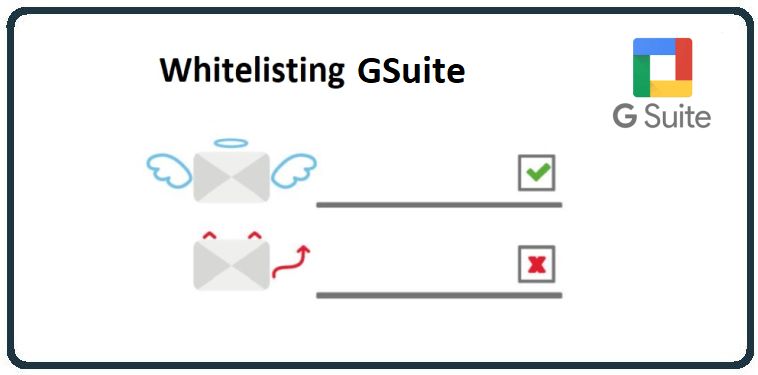
New CyberHoot businesses need to allow our training and phishing emails to reach their user’s inboxes directly. This article describes the two steps needed to make this happen.
Note: If you wish to create an allow-list just for yourself personally (not for your company’s whole domain) then visit this HowTo: Allow-List CyberHoot in your Own Personal Gmail Account.
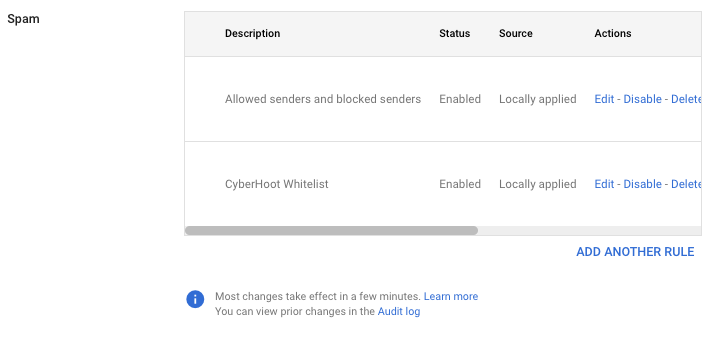
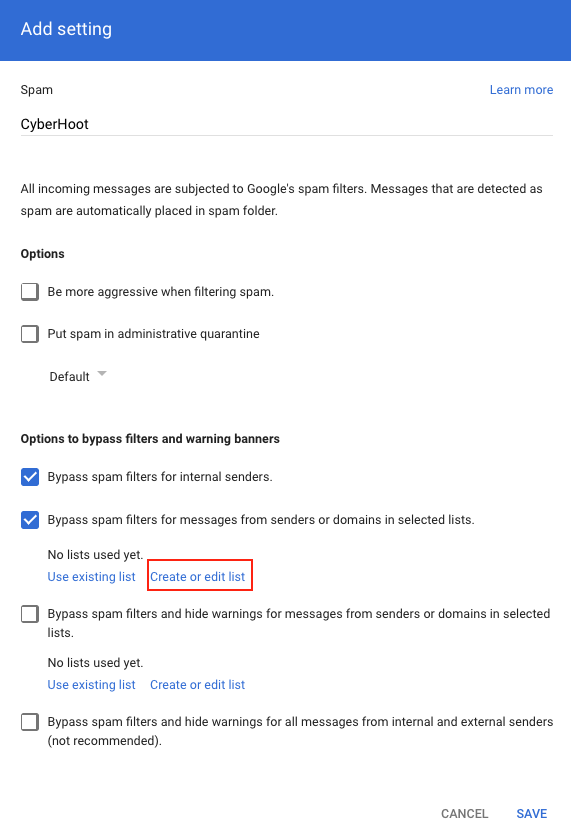
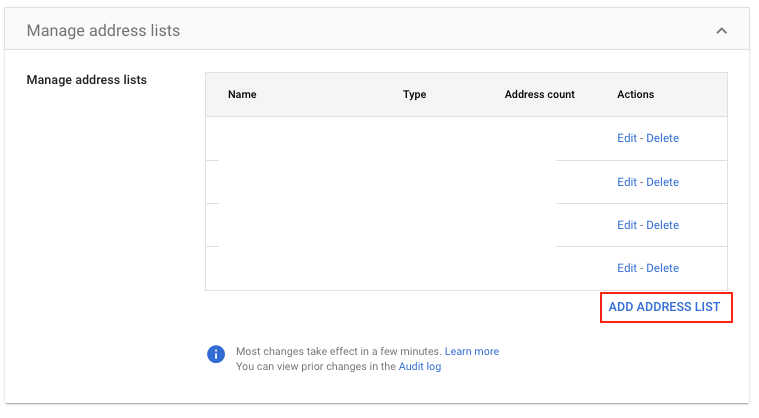
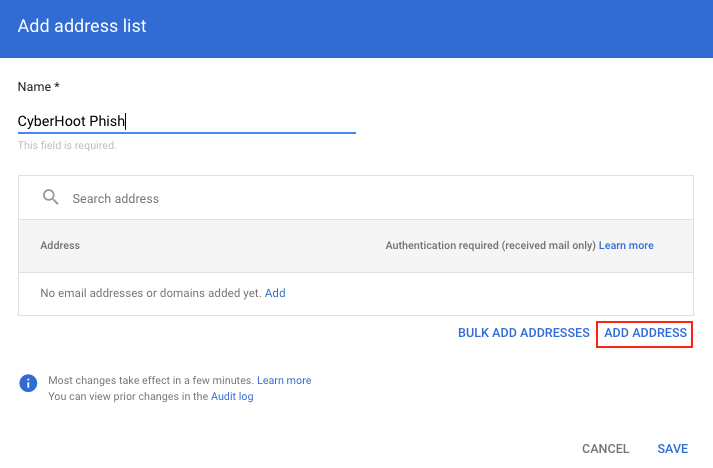
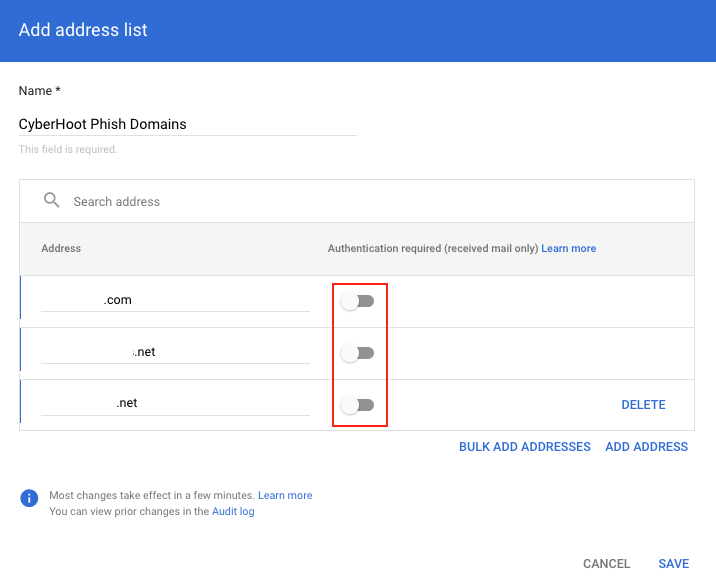
Sometimes, there are additional filters that require you allow-list by IP addresses. For CyberHoot:
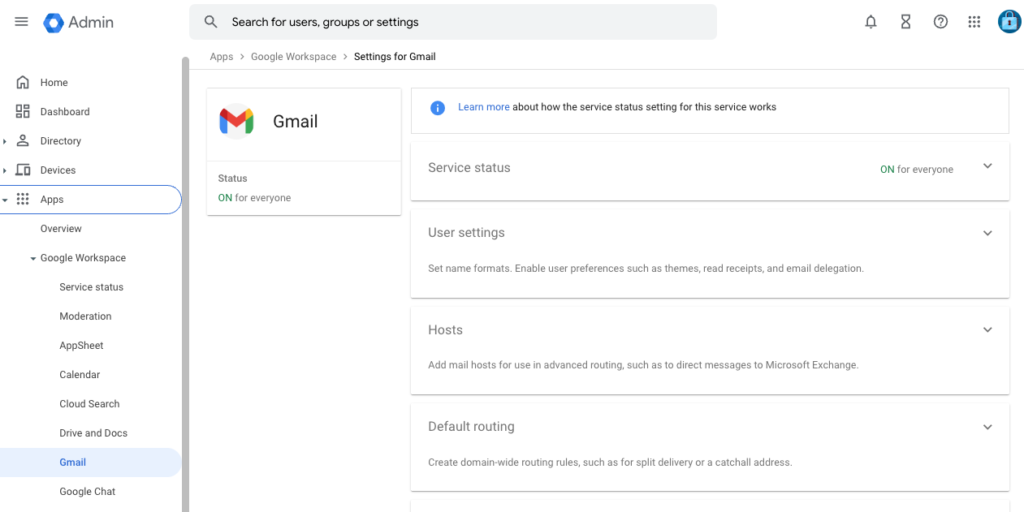


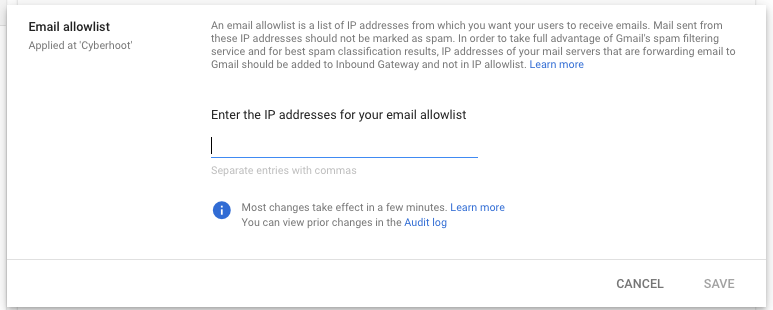
7. Click Save.
Important Note: If you’re using a 3rd party SPAM provider you will need to Allow-list the domain and/or IP Address in that solution which filters all email before forwarding it to Google Mail accounts.
This method of allow-listing is to prevent the following Google banners from appearing in your user’s inbox when they receive a simulated phishing test from CyberHoot:
This message seems dangerous

Be careful with this message

We have found that this process exempts CyberHoot simulated phishing emails from the Gmail banner warnings. However, this is not documented by Google as an allow-list recommendation.
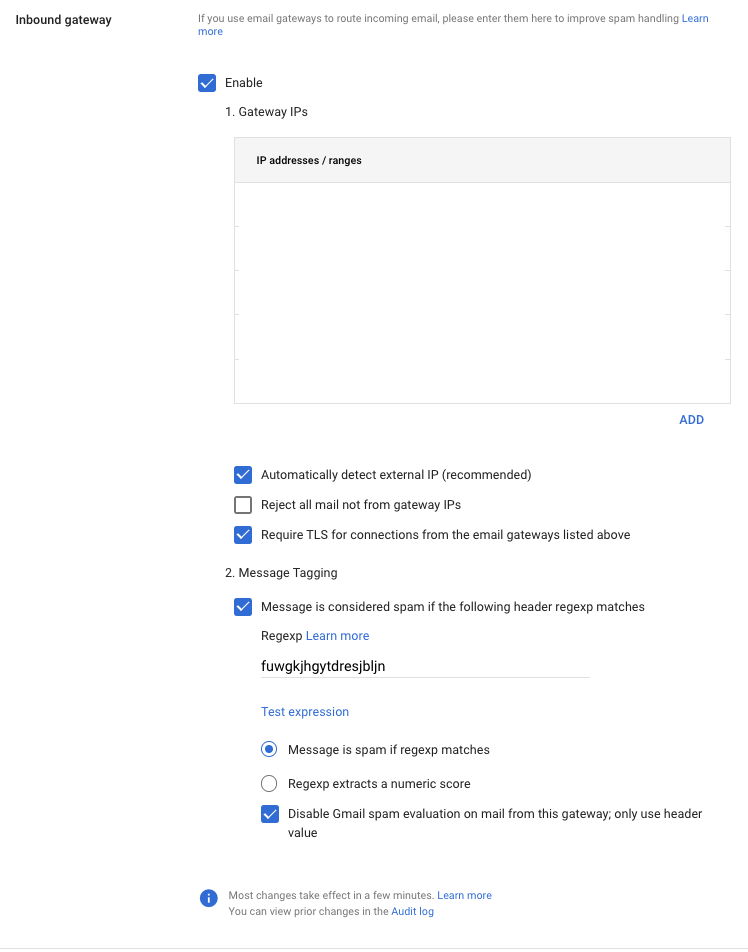
Additional Reading: Whitelists and Blacklists – What are they and how do they affect deliverability?
Discover and share the latest cybersecurity trends, tips and best practices – alongside new threats to watch out for.
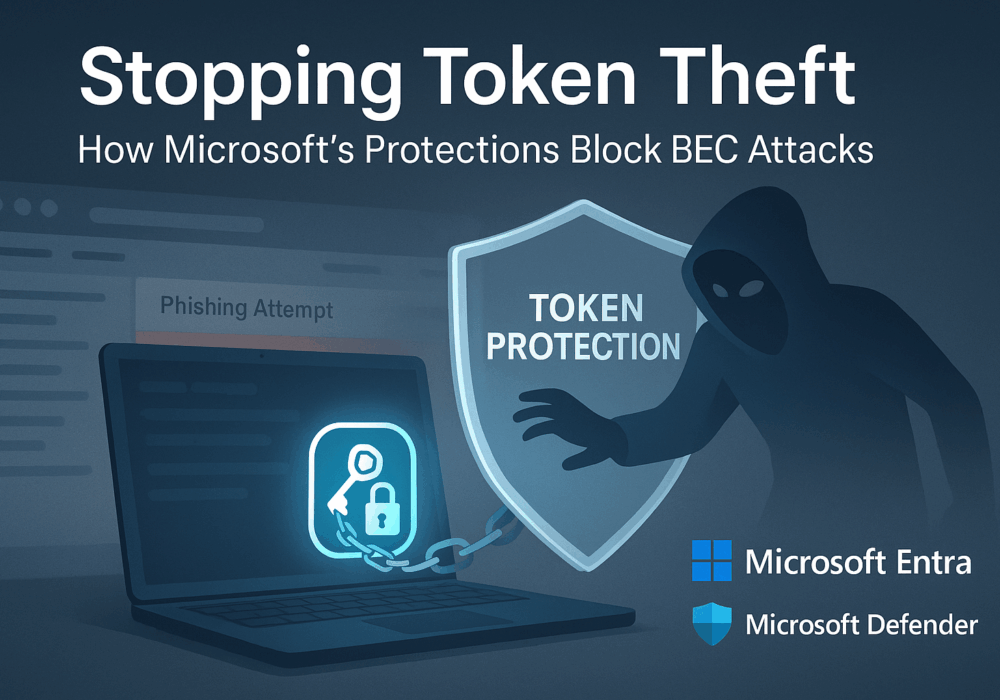
Welcome to our two-part blog series on Microsoft’s new email security enhancement now included in Office 365 P1...
Read more
"Being an MSP today is like wearing a neon sign that says, ‘Hack me! I’m the gateway to 100...
Read more
Ever had your phone suddenly lose service for no reason, followed by a flood of “reset your password”...
Read moreGet sharper eyes on human risks, with the positive approach that beats traditional phish testing.
