If you’re using Proofpoint’s spam filtering software, you can safelist (whitelist) CyberHoot to allow your users to receive our simulated attack-based phish testing emails.
CyberHoot Mail Relays to Add to your Allow-Lists
Please Note: if you are using URL Defense in your ProofPoint, be sure to also enable a bypass for CyberHoot in URL defenses. See below for details.
The below instructions apply to allow-listing in ProofPoint Essentials.
NOTE: We also recommend that you add CyberHoot’s sending mail relay IP addresses to Proofpoint’s URL Defense (this will help prevent any issues with ProofPoint’s Targeted Attack Protection). Here are instructions on adding Portal’s IP addresses to ProofPoint’s Targeted Attack Protection:
Discover and share the latest cybersecurity trends, tips and best practices – alongside new threats to watch out for.
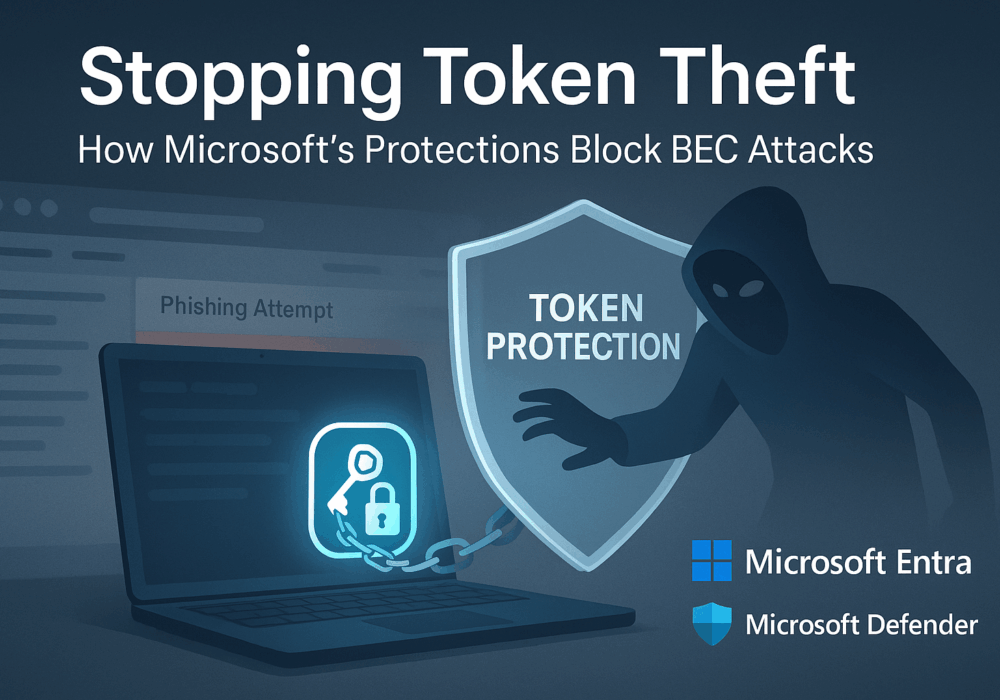
Welcome to our two-part blog series on Microsoft’s new email security enhancement now included in Office 365 P1...
Read more
"Being an MSP today is like wearing a neon sign that says, ‘Hack me! I’m the gateway to 100...
Read more
Ever had your phone suddenly lose service for no reason, followed by a flood of “reset your password”...
Read moreGet sharper eyes on human risks, with the positive approach that beats traditional phish testing.
