Discover and share the latest cybersecurity trends, tips and best practices – alongside new threats to watch out for.
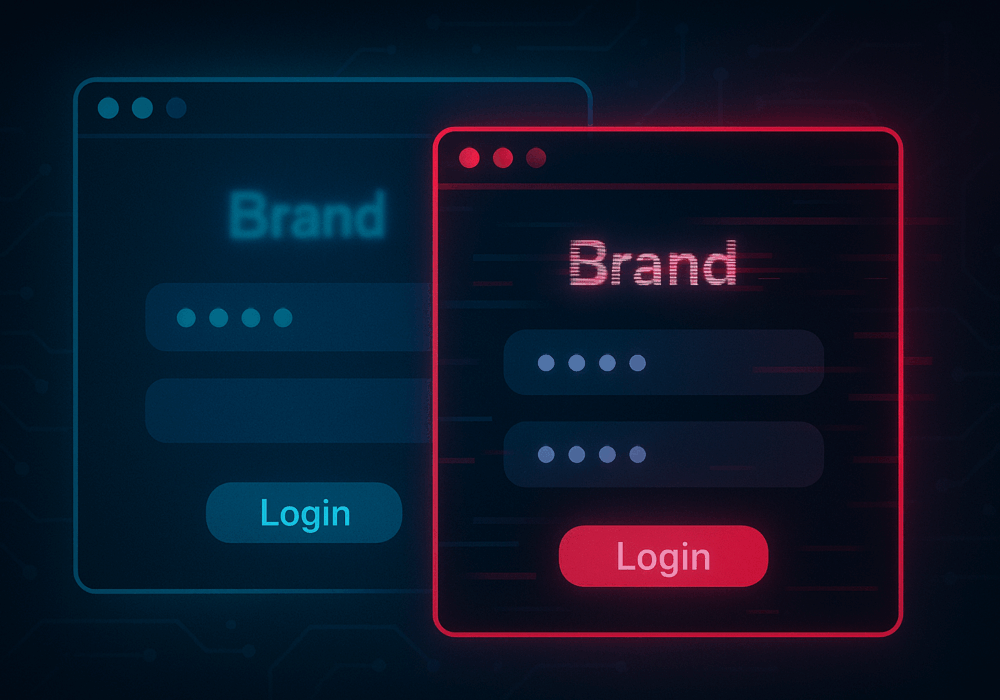
In cybersecurity, not all attacks happen through fancy malware or zero-day exploits. Some of the most effective...
Read moreGet sharper eyes on human risks, with the positive approach that beats traditional phish testing.
