Are your users having issues with an endless looping with authentication emails after trying to reach your ‘My Assignments’ page on CyberHoot? One common factor that causes these issues are link filtering/authentication or protection services from vendors like Mimecast, Barracuda, or even Microsoft Outlook. With these products, email links are rewritten to be tested before allow a user to visit the true destination website. This is interfering with CyberHoot’s Password-less access to training assignments.
If your users are having issues and your organization utilizes URL protection tools, you will need to write an exemption in your URL protection tool for CyberHoot.com.
Below you will find instructions for two common solutions: Barracuda and Mimecast. If your company has a different solution, please send CyberHoot the instructions and a screen shot and we’ll add them to this page for others to benefit from.
For those using Barracuda, enter your Barracuda Email Protection settings area, as shown in the image below. You must set an ‘Intent Domain Policy’ to ‘ignore’ links coming from CyberHoot. You should be able to enter your company’s custom CyberHoot URL: [companyname].cyberhoot.com into that rule as shown below (with a client’s URL obfuscated).
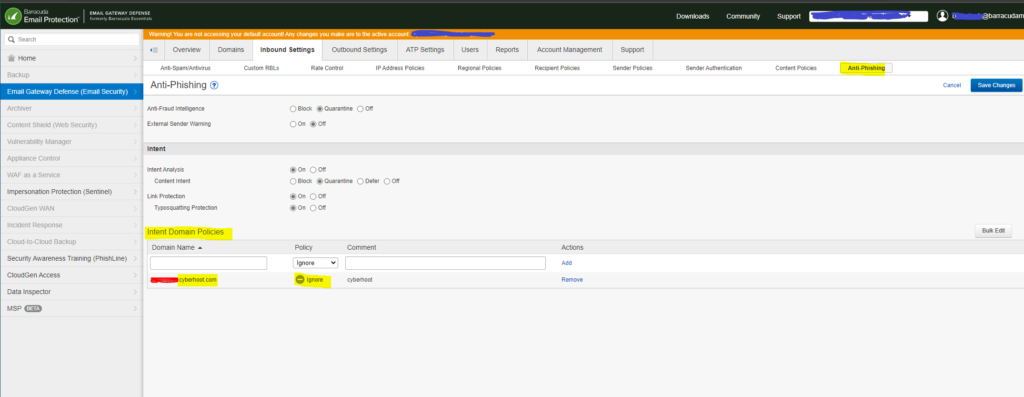
For those using Mimecast, you’ll want to follow the following instructions:

With your managed URLs listed, you can add one or more URLs and/or domains to the list:
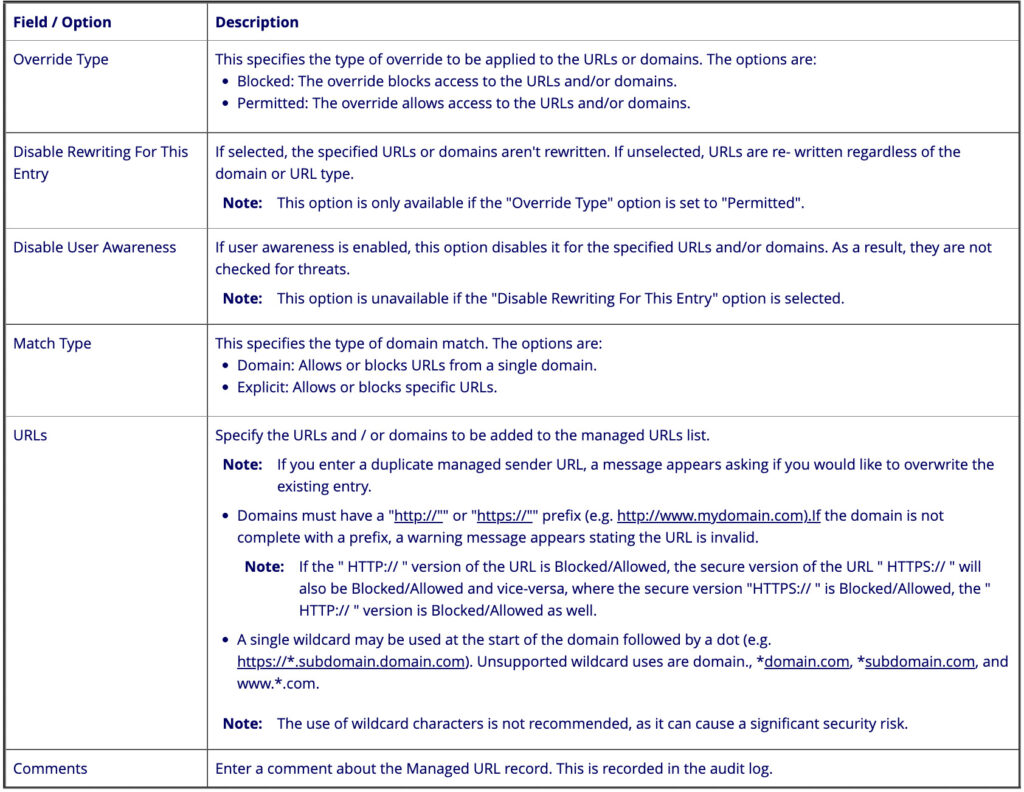
Discover and share the latest cybersecurity trends, tips and best practices – alongside new threats to watch out for.
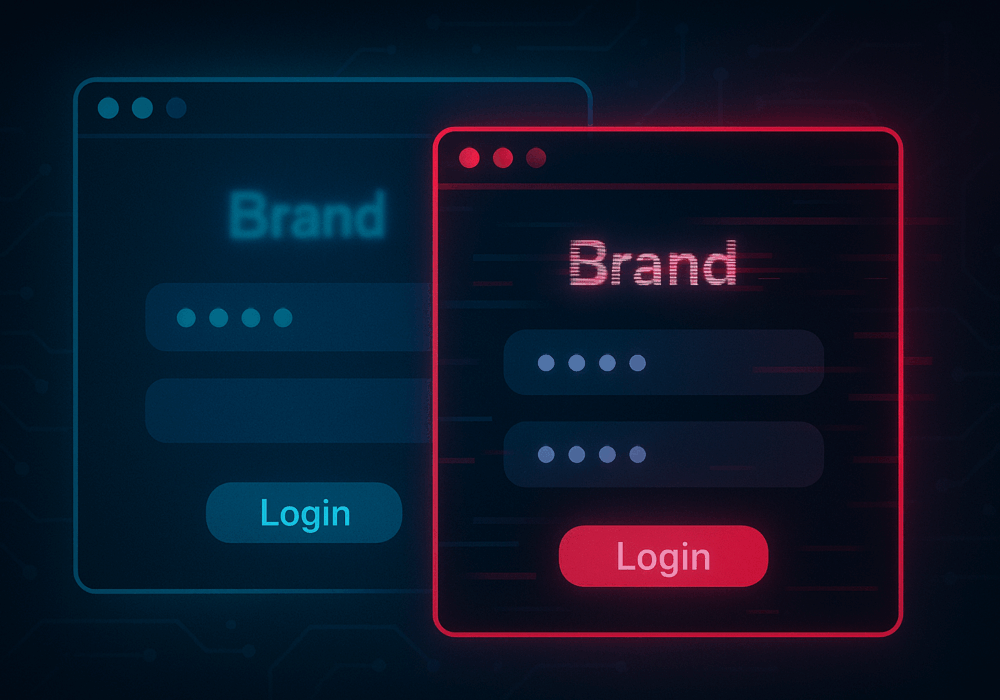
In cybersecurity, not all attacks happen through fancy malware or zero-day exploits. Some of the most effective...
Read moreGet sharper eyes on human risks, with the positive approach that beats traditional phish testing.
