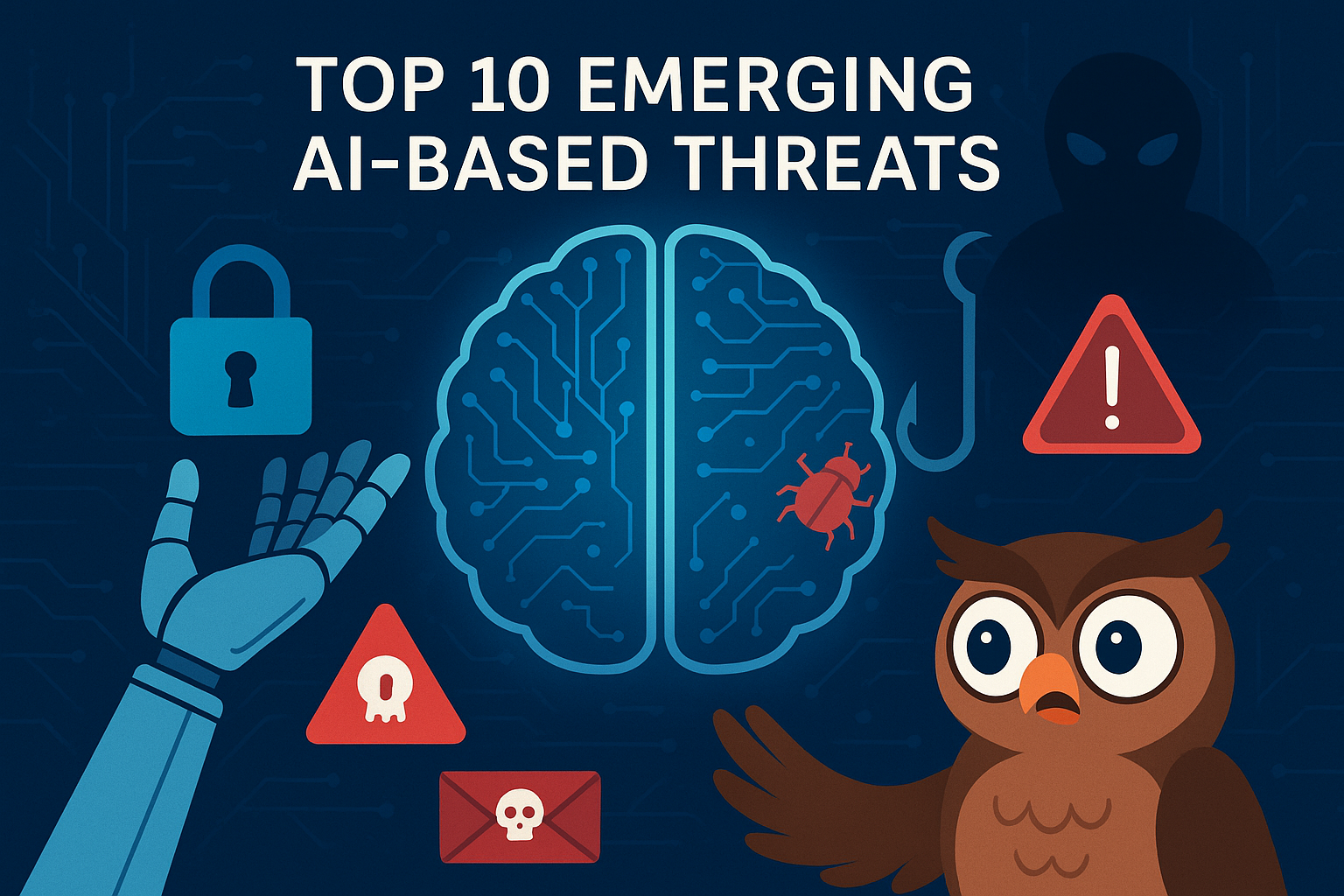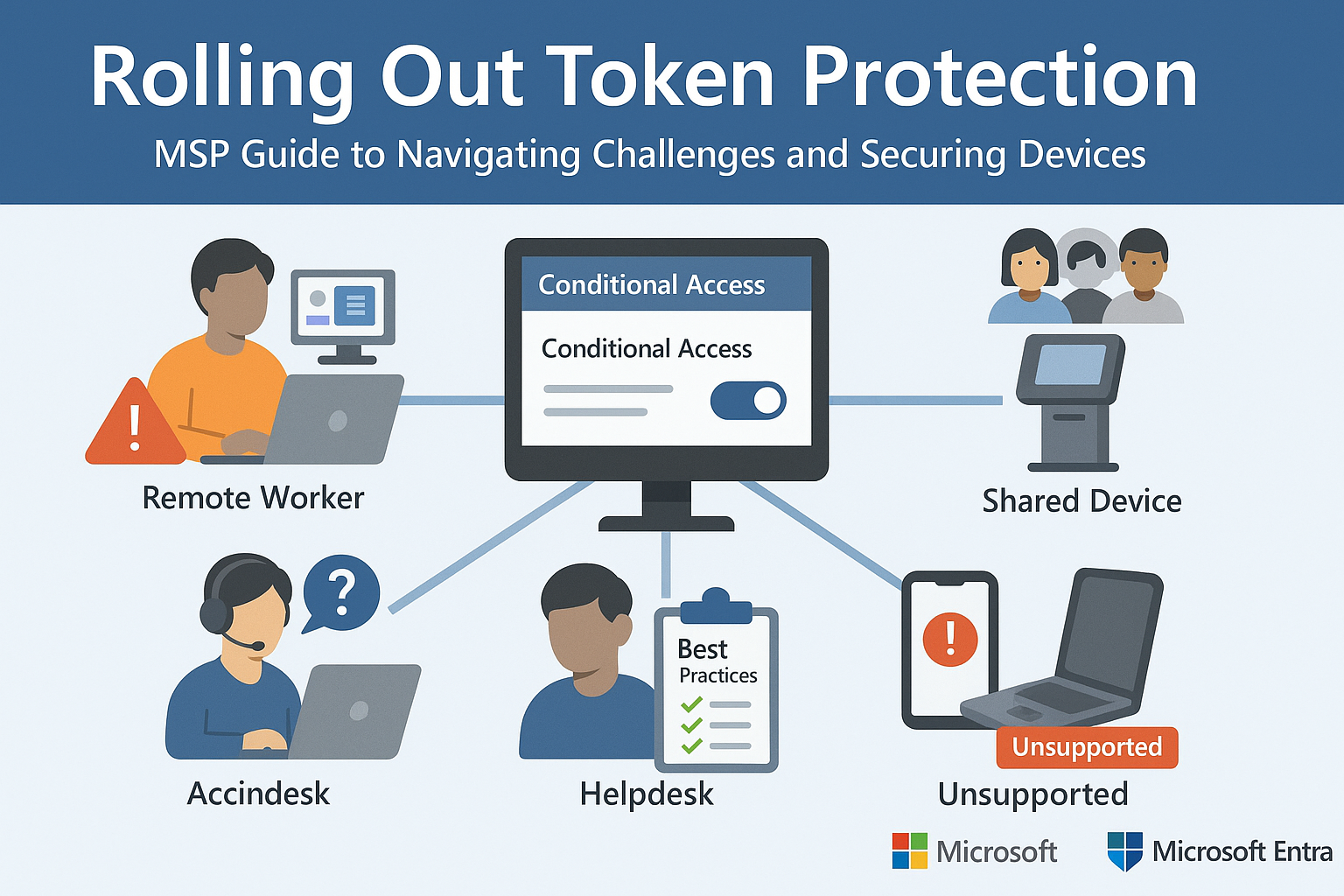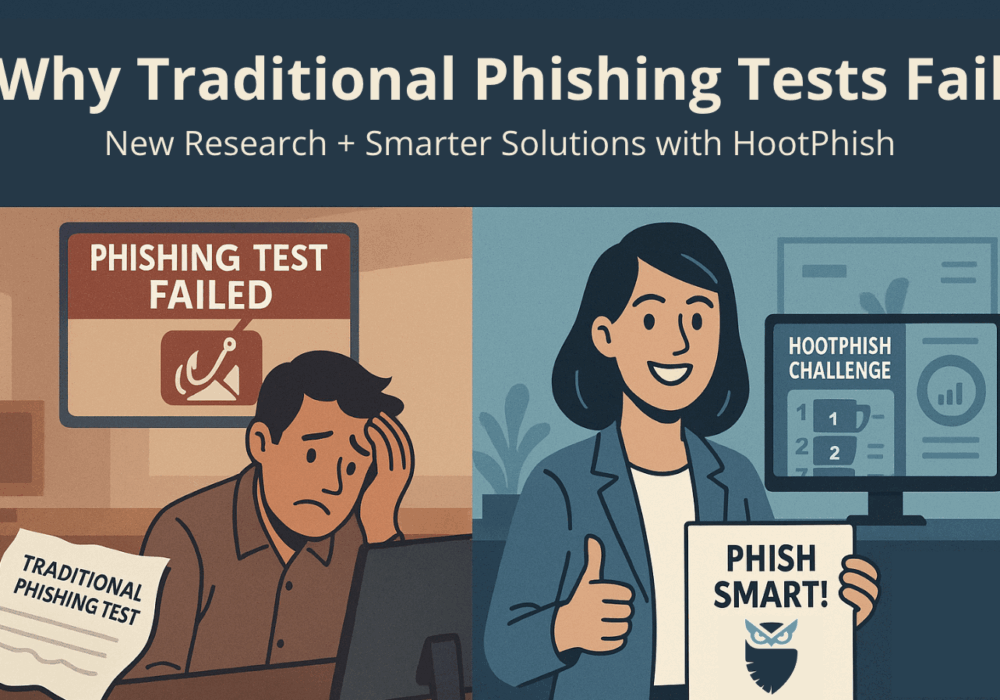These steps will guide you on how to restore an archived user.
How to restore local archived users on the Power Platform:
- Upon login to the Power Platform select the customer you wish to manage.
- From the dashboard, click on the Users box.
- From the User-Group-Manager administration window, click on the Archived Users tab
- Search for the user you want to restore and click on the circular arrow icon to restore the user.
- Click on Restore.
You should see the user listed now.
How to restore Entra ID archived users on the Power Platform:
- Upon login to the Power Platform select the customer you wish to manage.
- From the dashboard, click on the Users box.
- From the User-Group-Manager administration window, click on the Entra ID Sync button.
- Click on Entra ID Settings button.
- Click on ENTRA ID USERS & GROUPS.
- Search for the user you are looking for and click on “Skipped” next to it to turn it into “Syncd”.
- Click on the Sync Now button.
- Click on Close.
- Click on Back.
You should see the user listed now.
How to restore Google Workspace archived users on the Power Platform:
- Upon login to the Power Platform select the customer you wish to manage.
- From the dashboard, click on the Users box.
- From the User-Group-Manager administration window, click on the Google Sync button.
- Click on Google Settings button.
- Click on GOOGLE USERS & GROUPS.
- Search for the user you are looking for and click on “Skipped” next to it to turn it into “Syncd”.
- Click on the Sync Now button.
- Click on Close.
- Click on Back.
You should see the user listed now.
How to restore local archived users on the Autopilot Platform:
- Upon login to the Autopilot Platform, select the customer you wish to manage.
- from the dashboard, click on Users on the ribbon on the right side of the screen.
- From the User administration window, click on the ARCHIVED tab
- Search for the user you want to restore and click on the circular arrow icon to restore the user.
You should see the user listed now.
How to restore Entra ID archived users on the Autopilot Platform:
- Upon login to the Autopilot Platform, select the customer you wish to manage.
- from the dashboard, click on Users on the ribbon on the right side of the screen.
- From the User administration window, click on Entra ID on the ribbon to the right.
- Click on Settings.
- Click on Entra ID Users & Groups.
- Search for the user you are looking for and click on “Skipped” next to it to turn it into “Syncd”.
- Click on the Sync Now button.
- Click on Close.
- Click on Users on the breadcrumb trail menu on the top of the screen. It should look something like this: Customer Dashboard / Company Name / Users
You should see the user listed now.
How to restore Google Workspace archived users on the Autopilot Platform:
- Upon login to the Autopilot Platform, select the customer you wish to manage.
- from the dashboard, click on Users on the ribbon on the right side of the screen.
- From the User administration window, click on Google on the ribbon to the right.
- Click on Settings.
- Click on Google Users & Groups.
- Search for the user you are looking for and click on “Skipped” next to it to turn it into “Syncd”.
- Click on the Sync Now button.
- Click on Close.
- Click on Users on the breadcrumb trail menu on the top of the screen. It should look something like this: Customer Dashboard / Company Name / Users
You should see the user listed now.