The Entra ID sync is not functioning because the provided client secret has expired. To resolve this, you will need to reauthorize Entra ID.
Before starting, make sure you don’t already have a session to Entra ID under a different client name, it is recommended that you login to https://portal.azure.com and sign-off.
Discover and share the latest cybersecurity trends, tips and best practices – alongside new threats to watch out for.
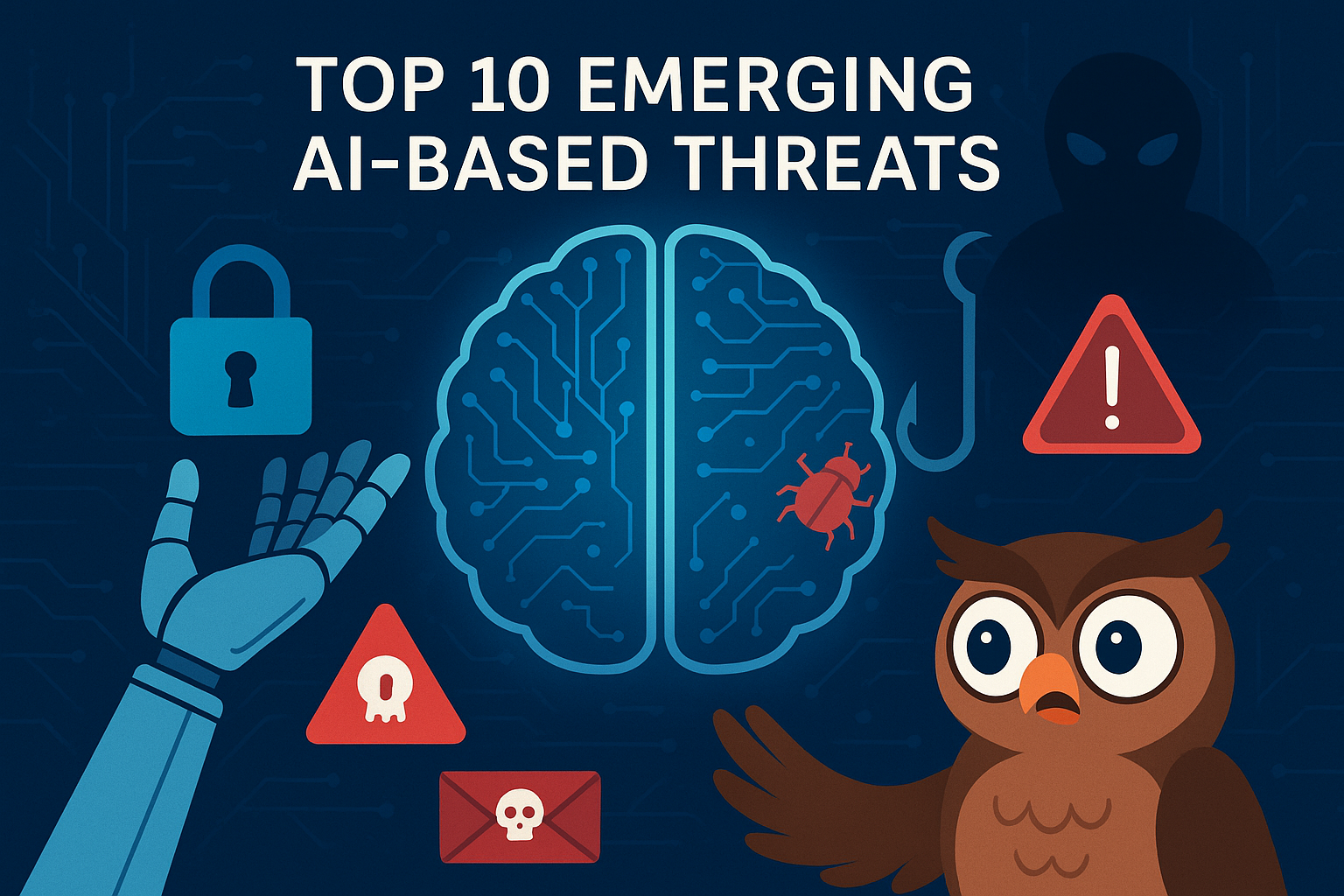
Artificial Intelligence (AI) is transforming productivity and efficiency, but it’s also arming cybercriminals...
Read more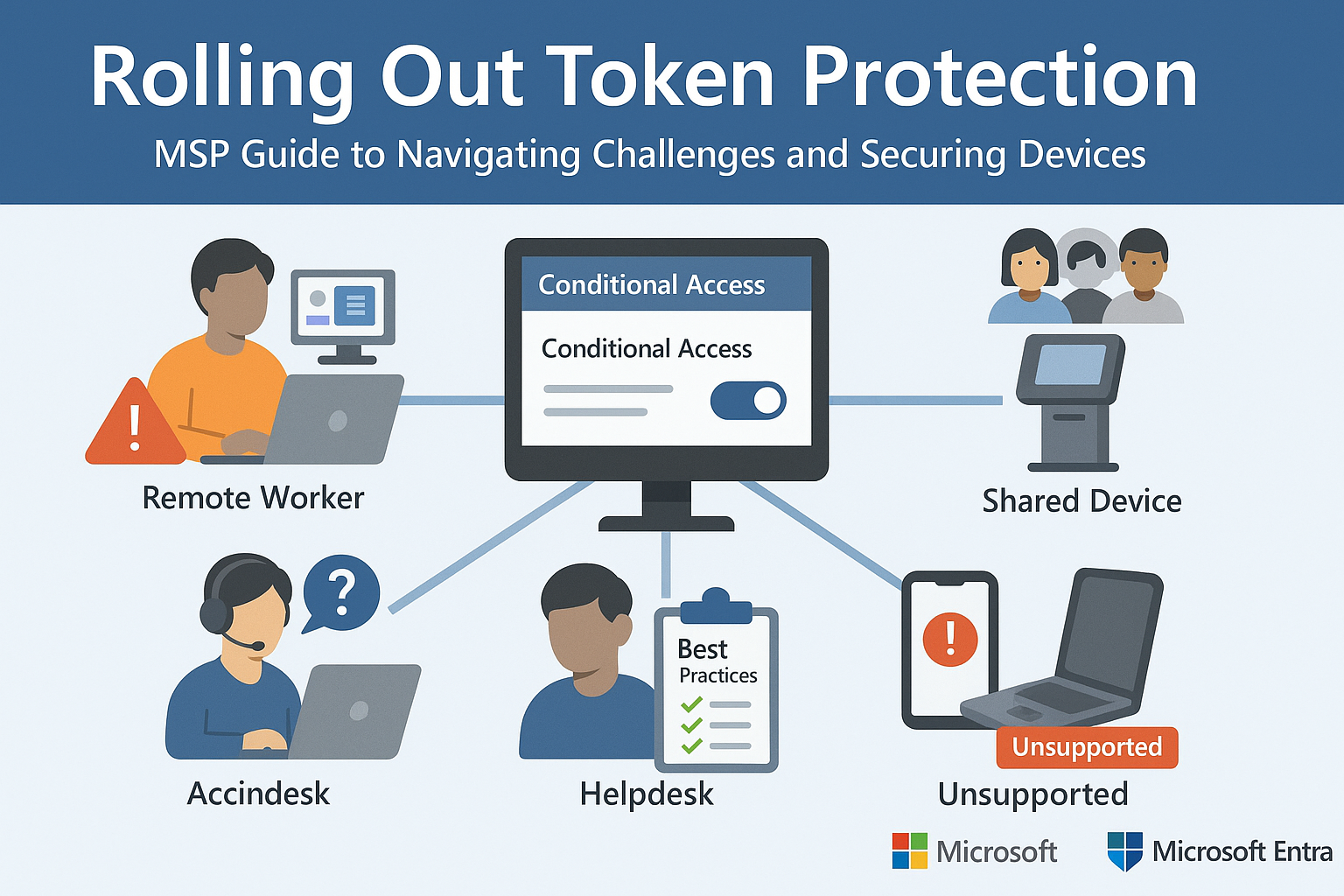
Part 2 of Our Microsoft Entra Security Series In Part 1, we explored how Microsoft’s Token Protection...
Read more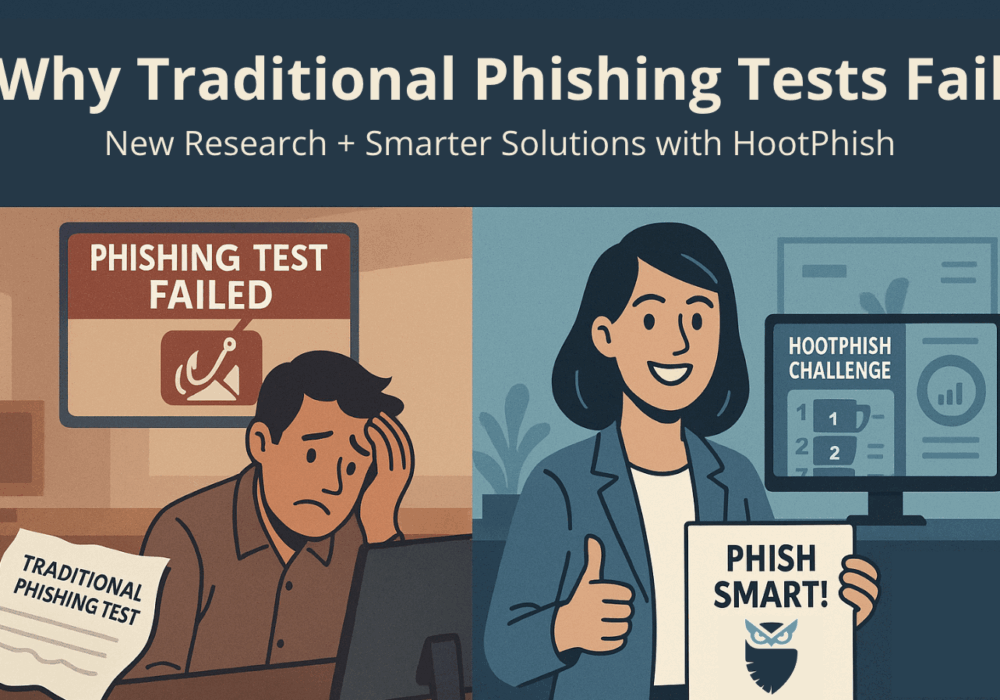
For years, organizations have relied on fake email phishing simulations to measure employee resilience to...
Read moreGet sharper eyes on human risks, with the positive approach that beats traditional phish testing.
