You can manually send the welcome email two ways:



You can manually send the welcome email two ways:


Discover and share the latest cybersecurity trends, tips and best practices – alongside new threats to watch out for.
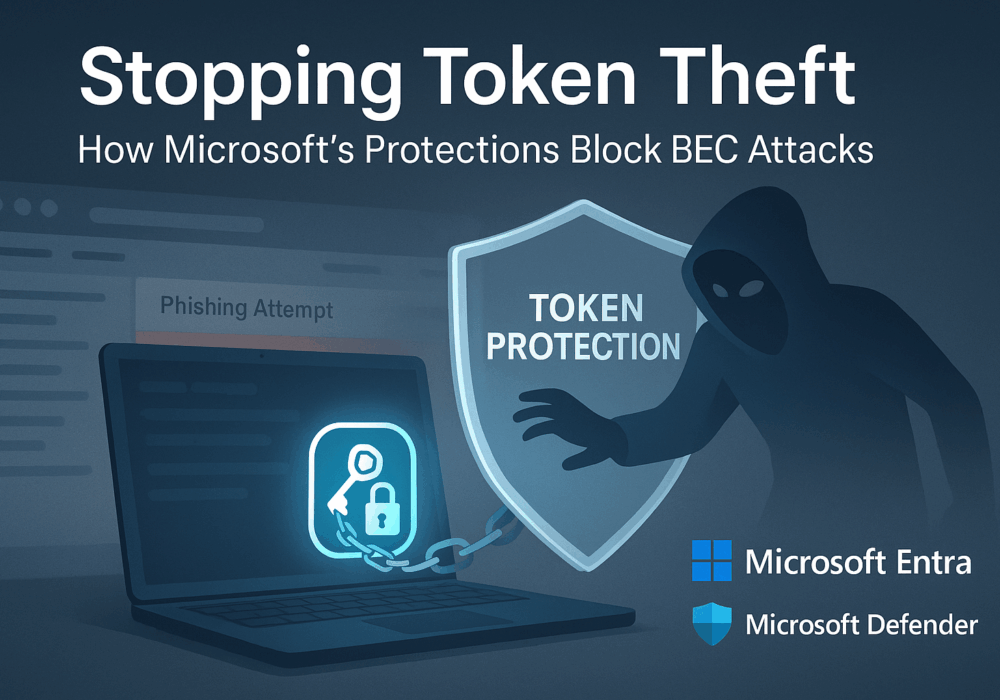
Welcome to our two-part blog series on Microsoft’s new email security enhancement now included in Office 365 P1...
Read more
"Being an MSP today is like wearing a neon sign that says, ‘Hack me! I’m the gateway to 100...
Read more
Ever had your phone suddenly lose service for no reason, followed by a flood of “reset your password”...
Read moreGet sharper eyes on human risks, with the positive approach that beats traditional phish testing.
