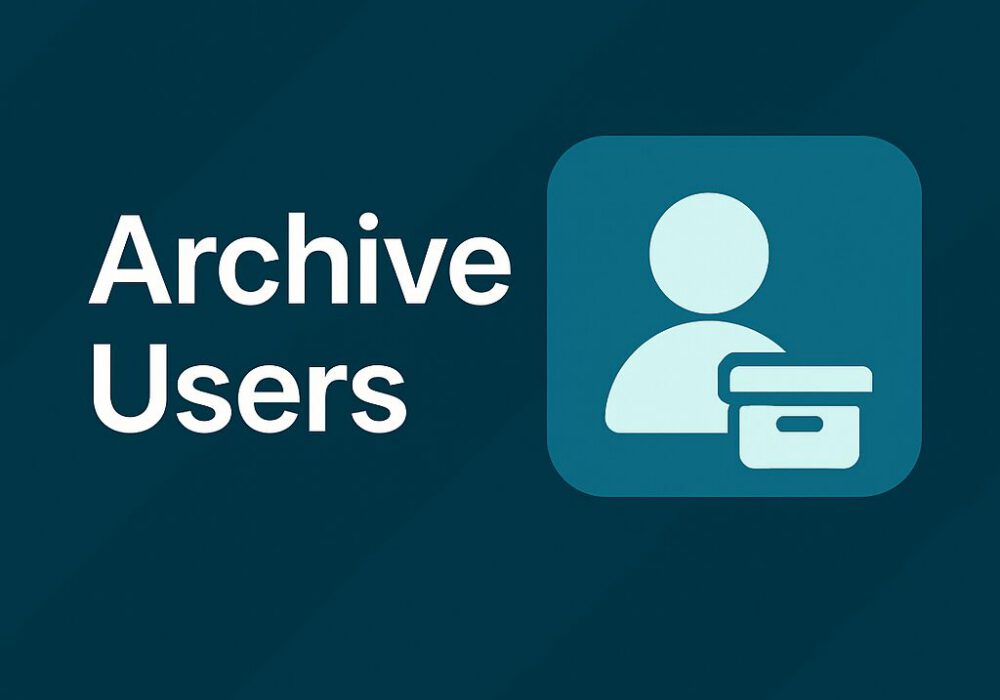
Archiving users on CyberHoot’s Power Platform via Azure AD Sync (using Graph API)
If your company uses Microsoft Azure, you can use it as a simple and effective way to manage users within CyberHoot. Follow the steps below to archive Azure users:
1- Upon login, you will find yourself on the Dashboard screen. Click on “Users” or “Admin” then “User-Group-Manager” on the top right of the screen.
2- Click on the “Azure Sync” button.
3- Click on “Azure Settings”.
4- Click on “2. Azure Users & Groups”.
5- Click on the “Syncd” button next to the users you want to archive. They will turn into “Skipped”.
6- Click on “Sync Now” button.
7- Click on “Close“.
8. Click on the “Back” button.
High Compliance Tip:
This article explains how to add Employee Managers to their Azure AD profile.
Defining managers for each employee in CyberHoot is very important. Employee managers are Carbon Copied (CC’d) on reminder emails sent to employees. This only happens when an Employee has not completed an assignment by the due date.
Please note: Azure AD Government Community Cloud (GCC) environments must register an Enterprise Application to synchronize users. Those instructions are found here.
Step 1- Permission and Consent: Administrator logs into Microsoft and CyberHoot is assigned read-only permissions using the principle of least privilege, assigning the permissions listed below.
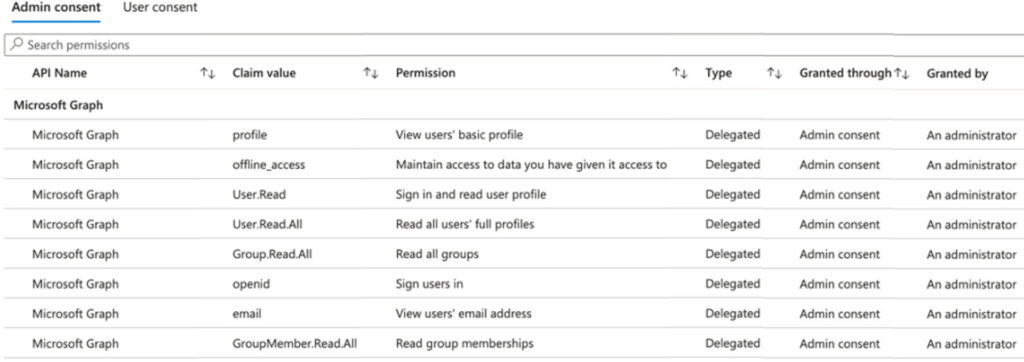
Step 2 – Token Acquisition: CyberHoot requests an OAuth 2.0 token from Azure AD. Note that CyberHoot will not know nor store the password used by the admin.
Step 3 – Token Grant: Azure AD validates the request and, if successful, issues an access token. This token encapsulates the permissions granted to CyberHoot.
Step 4 – Accessing Resources with the Token: CyberHoot uses this token to access the information on the table above. This information is used to add users to CyberHoot.
Discover and share the latest cybersecurity trends, tips and best practices – alongside new threats to watch out for.
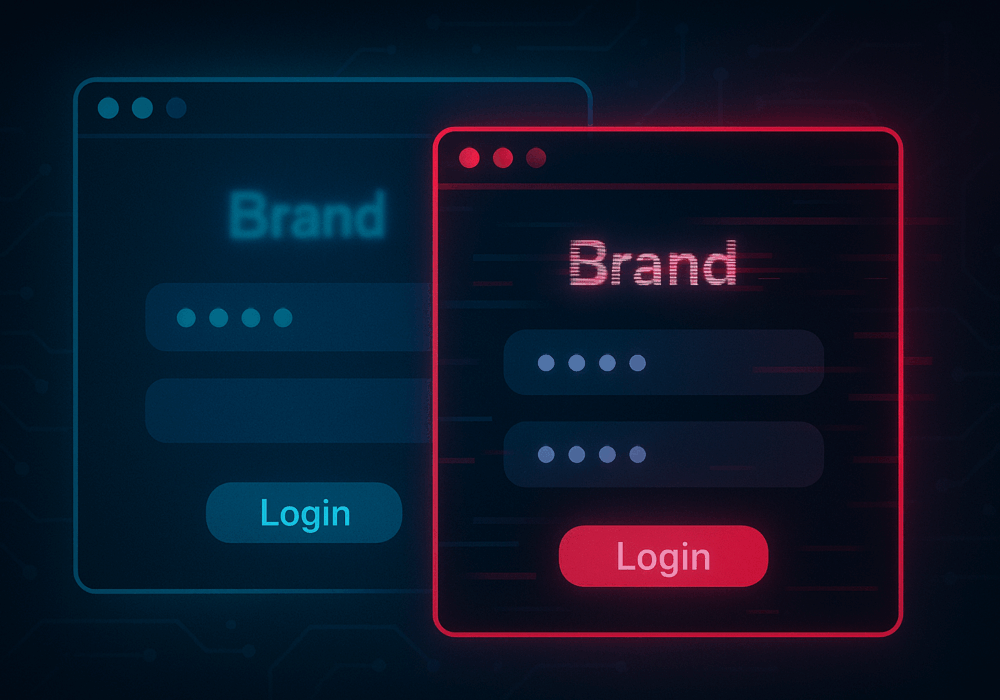
In cybersecurity, not all attacks happen through fancy malware or zero-day exploits. Some of the most effective...
Read more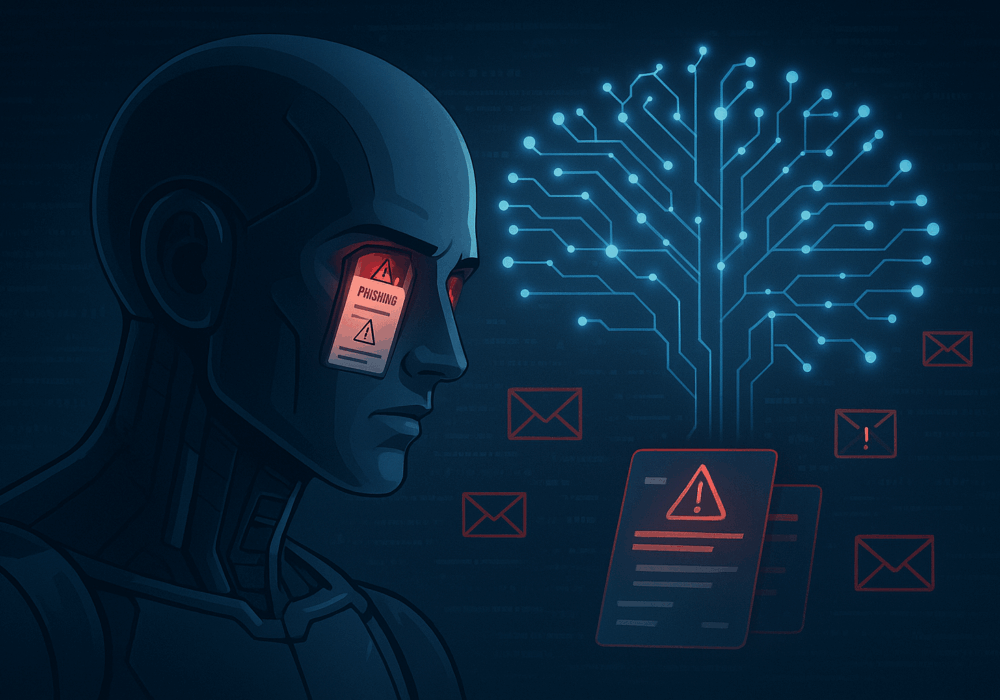
The rapid rise of generative AI has unlocked enormous promise, but it’s also accelerating the arms race in...
Read moreGet sharper eyes on human risks, with the positive approach that beats traditional phish testing.
