This article details how to setup and edit your billing information in CyberHoot’s Power platform.
![]()
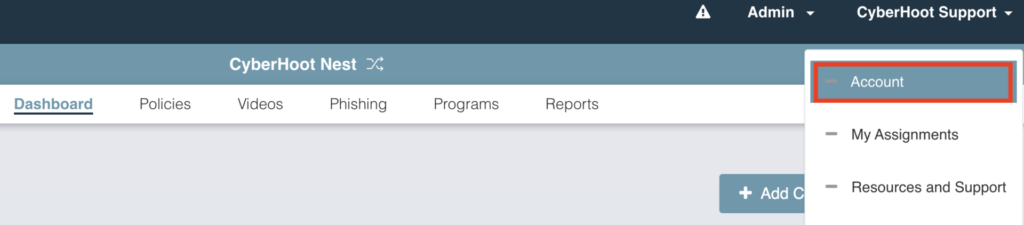

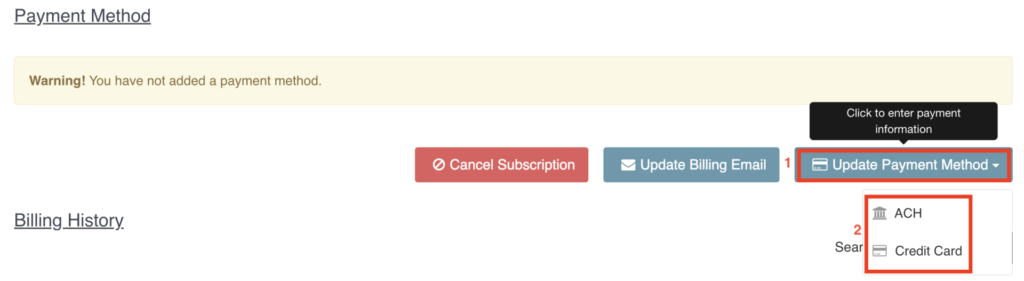
Note: If you’d like to subscribe to our newsletter, visit the Newsletter link below and enter your email address on the right-hand side of the page, and click ‘Send Me Newsletters’.
Discover and share the latest cybersecurity trends, tips and best practices – alongside new threats to watch out for.

Spoiler alert: If you’re still using “password123” or “iloveyou” for your login… it’s time for an...
Read more
Stop tricking employees. Start training them. Take Control of Your Security Awareness Training with a Platform...
Read moreGet sharper eyes on human risks, with the positive approach that beats traditional phish testing.
