This article details how to setup and edit your billing information in CyberHoot’s Power platform.
![]()
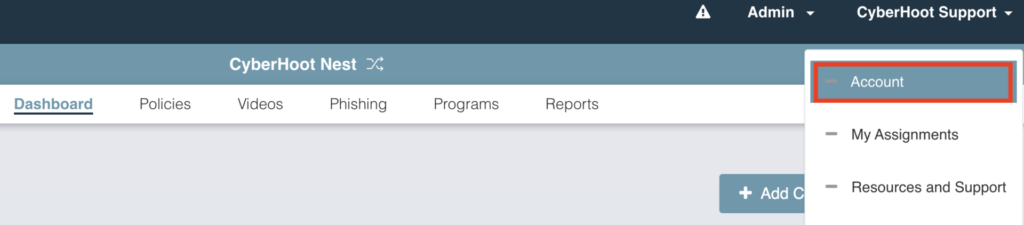

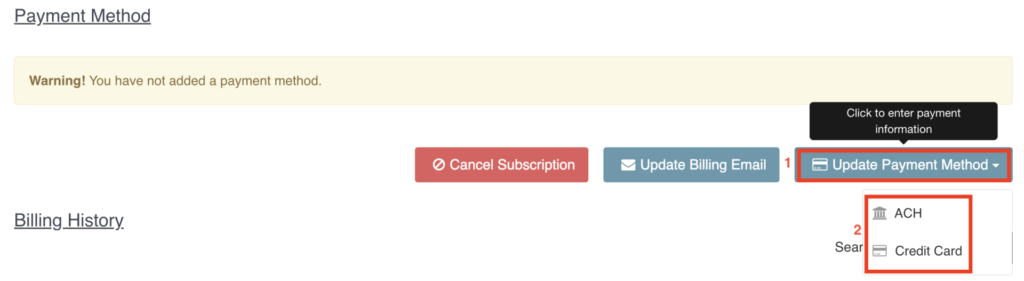
Note: If you’d like to subscribe to our newsletter, visit the Newsletter link below and enter your email address on the right-hand side of the page, and click ‘Send Me Newsletters’.
Discover and share the latest cybersecurity trends, tips and best practices – alongside new threats to watch out for.
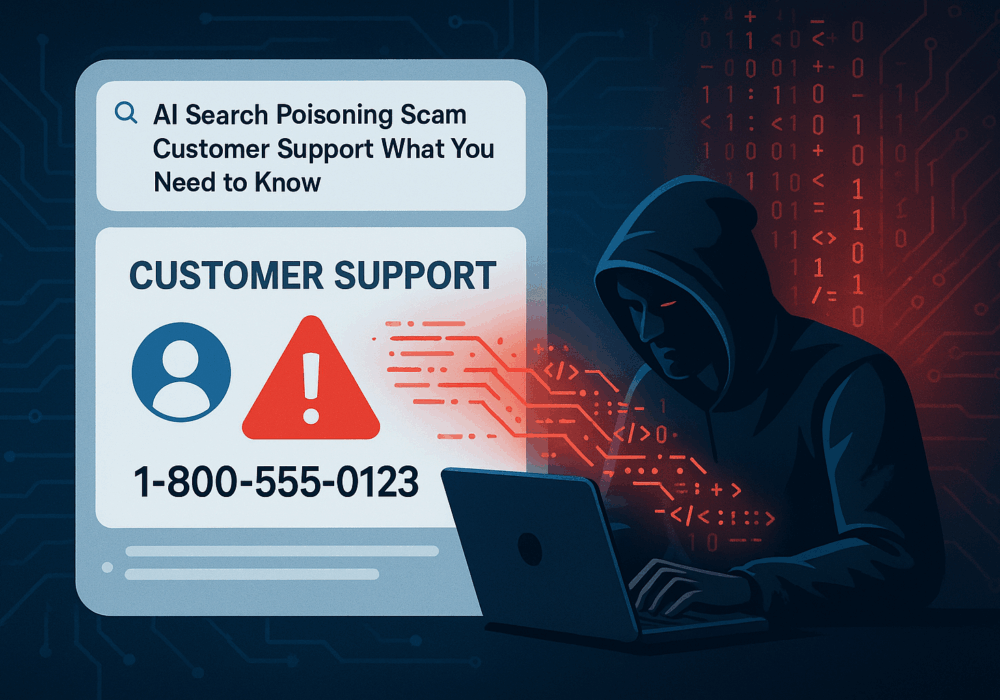
Cybercriminals always follow Internet eyeballs. Not literally, but figuratively. And today's eyeballs are...
Read more
Active Attacks on Messaging Apps The Cybersecurity and Infrastructure Security Agency (CISA) recently issued...
Read more
The world of work has changed enormously since COVID-19. Gone are the days when IT admins sat behind a corporate...
Read moreGet sharper eyes on human risks, with the positive approach that beats traditional phish testing.
