This article explains how to add a new local manager into CyberHoot’s Platforms.
If you prefer CyberHoot to automatically assign managers from Google Workspace or Microsoft 365 / Entra ID, make sure each user has a manager assigned in those platforms. Then, sync your users with CyberHoot.
Log In
Log in to your CyberHoot account and go to the dashboard.
Navigate to Users
From the dashboard, scroll down and click on the “Users” section.
Go to the Managers Tab
Once on the Users page, click on the “Managers” tab.
Click “Add Manager”
In the top right corner, click the “Add Manager” button.
Enter Manager Information
Fill in the required fields:
First Name
Last Name
Email Address
Create the Manager
Click “Create” to add the new manager.
Confirmation
You should now see the new manager added to the list.
Log In
Log in to your CyberHoot account and go to the dashboard.
Navigate to Settings
From within that customer, click on the “Settings”.
Go to the Local Company Manager(s) Tab
Click on the “Local Company Manager(s)” tab.
Enter Manager Information
Fill in the required fields:
First Name and Last Name
Email Address
Create the Manager
Click “Save” to add the new manager.
Discover and share the latest cybersecurity trends, tips and best practices – alongside new threats to watch out for.
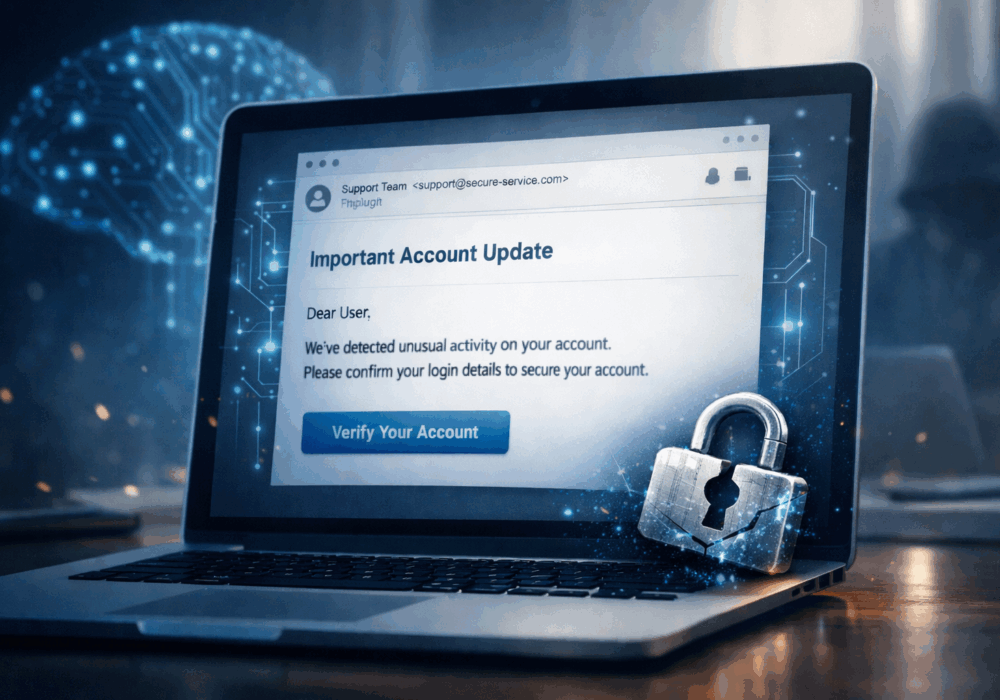
Phishing emails used to be easy to spot. Bad grammar. Weird links. Obvious scams. Those days are...
Read more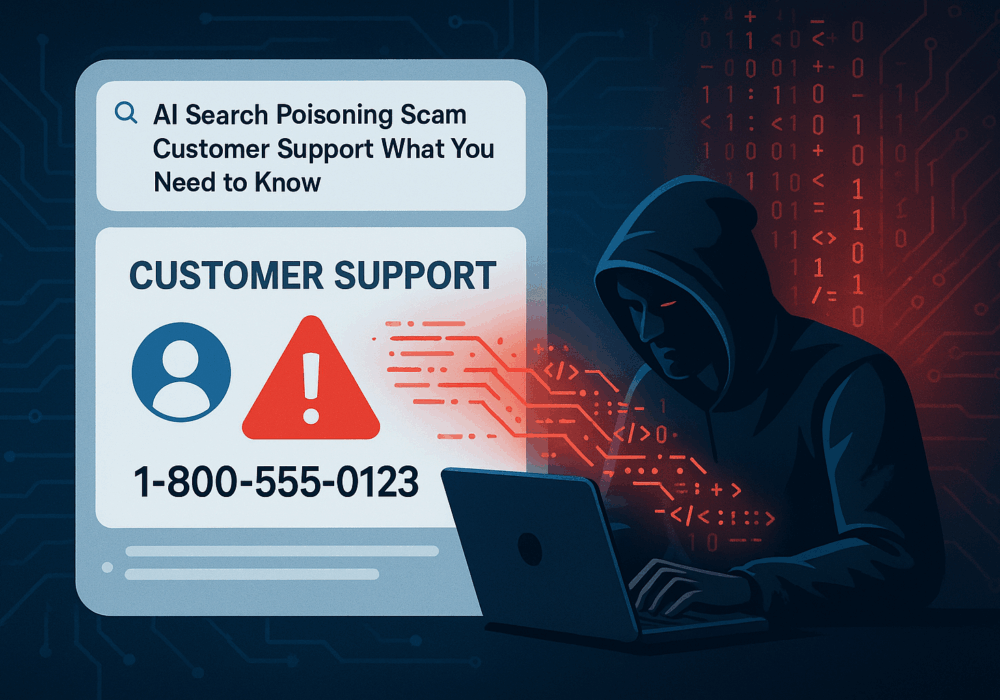
Cybercriminals always follow Internet eyeballs. Not literally, but figuratively. And today's eyeballs are...
Read more
Active Attacks on Messaging Apps The Cybersecurity and Infrastructure Security Agency (CISA) recently issued...
Read moreGet sharper eyes on human risks, with the positive approach that beats traditional phish testing.
