Defining managers for each employee in CyberHoot is very important. Employee managers are Carbon Copied (CC’d) on reminder emails sent to employees. This only happens when an Employee has not completed an assignment by the due date.
The moment an assignment is completed, CyberHoot stops sending reminders for that assignment. All emails sent contain reminders for all outstanding assignments.
CyberHoot will pull in managers assigned to users automatically from Microsoft Entra if you have assigned them to each User. Here’s instructions for how to do that.
Repeat these steps for each employee as needed.
Source: How to setup your Org Chart in Microsoft Entra/Azure AD.
This method is particularly useful for bulk updates or automating the process.
Source: How to use powershell to update user fields in Microsoft Entra/Azure AD.
Discover and share the latest cybersecurity trends, tips and best practices – alongside new threats to watch out for.
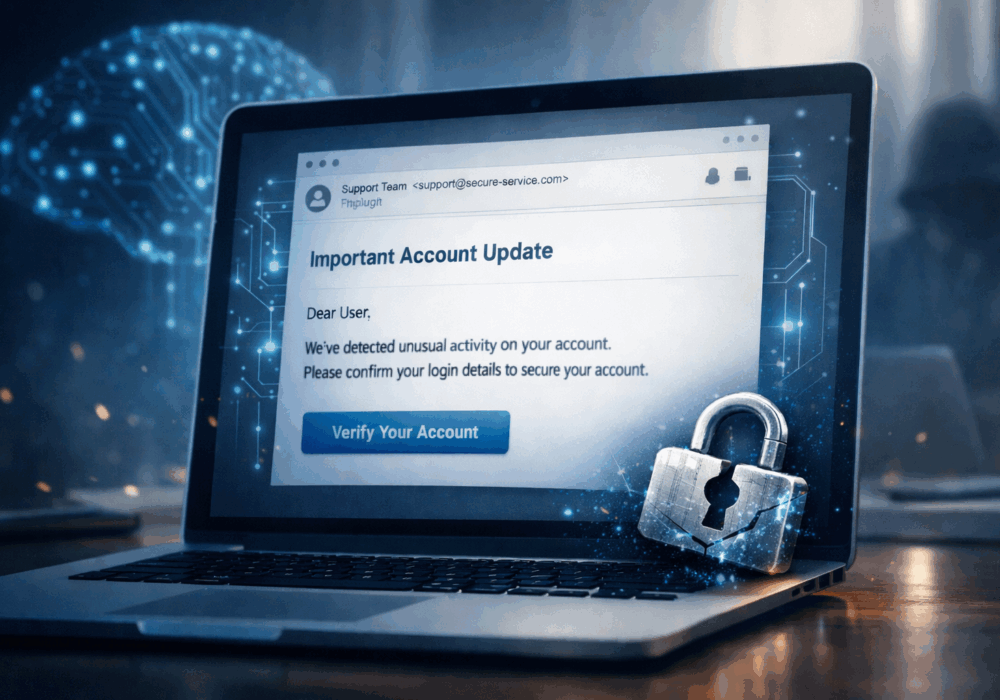
Phishing emails used to be easy to spot. Bad grammar. Weird links. Obvious scams. Those days are...
Read more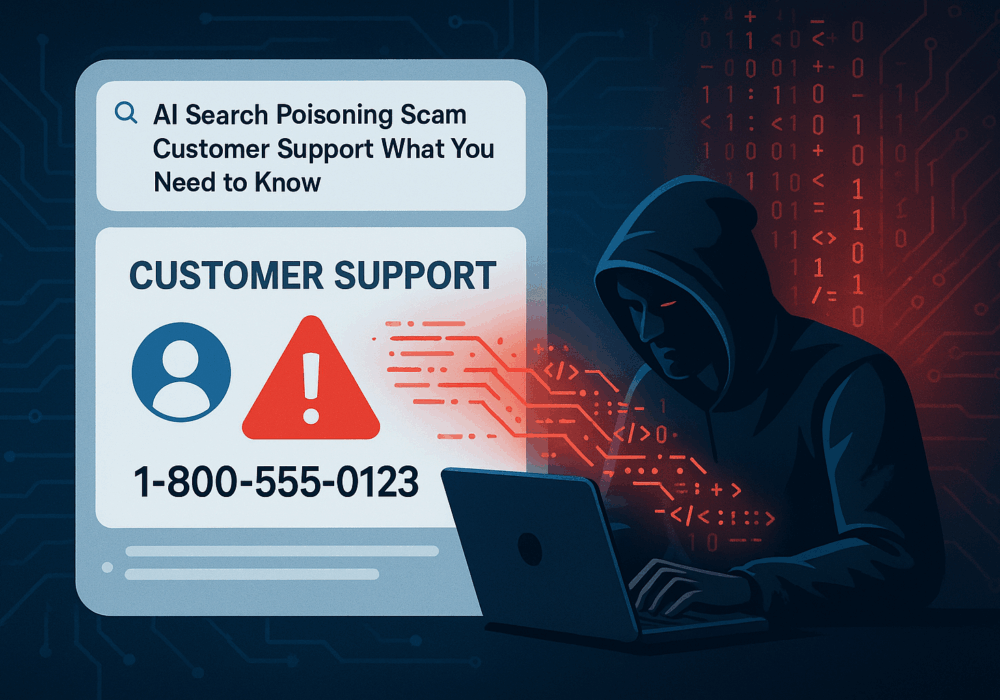
Cybercriminals always follow Internet eyeballs. Not literally, but figuratively. And today's eyeballs are...
Read more
Active Attacks on Messaging Apps The Cybersecurity and Infrastructure Security Agency (CISA) recently issued...
Read moreGet sharper eyes on human risks, with the positive approach that beats traditional phish testing.
